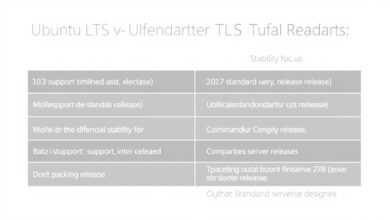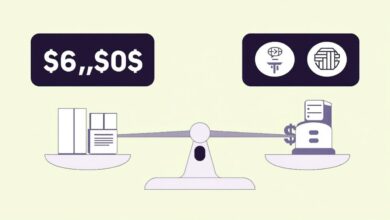7 Crucial Post-Installation Security Steps to Harden Your New Server

Setting up a new server is exciting, but the work isn’t over once the operating system is installed. In fact, the most critical phase for protecting your digital assets begins immediately after: implementing essential post-installation server security steps. Neglecting this crucial hardening process leaves your server vulnerable to immediate attacks, data breaches, and service disruptions. Think of a freshly installed server like a house built with unlocked doors and windows – it’s an open invitation for trouble.
This guide outlines the fundamental security measures you must take right after your server’s initial setup. Following these steps significantly reduces your attack surface and builds a solid foundation for ongoing security.
1. Update Everything Immediately
This is non-negotiable and the absolute first step. Operating systems and installed software often ship with known vulnerabilities. Developers constantly release patches and updates to fix these security holes. Failing to update immediately means you’re knowingly running software with exploitable flaws.
- Operating System Updates: Run `sudo apt update && sudo apt upgrade` (Debian/Ubuntu) or `sudo yum update` (CentOS/RHEL) for Linux, or use Windows Update for Windows Server. Apply all available security patches.
- Application Updates: Ensure any pre-installed or immediately installed applications (web servers, databases, etc.) are updated to their latest stable and secure versions.
Regular patching is a cornerstone of robust server security.
[Hint: Insert image/video showing update commands or Windows Update screen here]2. Secure User Accounts
Default accounts and weak credentials are prime targets. Proper user account management is vital for post-installation server security.
- Change Default Passwords: Immediately change the password for the root user (Linux) or the default Administrator account (Windows).
- Use Strong, Unique Passwords: Enforce strong password policies for all users. Passwords should be long, complex (mix of upper/lower case, numbers, symbols), and unique to this server.
- Create Specific User Accounts: Avoid using the root or Administrator account for routine tasks. Create separate, unprivileged user accounts for administration and applications. Grant administrative privileges (e.g., via `sudo` on Linux) only when necessary.
- Implement Multi-Factor Authentication (MFA/2FA): Especially for administrative accounts and remote access (like SSH or RDP), enable MFA. This adds a critical layer of security beyond just a password.
- Limit Direct Root/Admin Login: Configure SSH (Linux) or Remote Desktop Policies (Windows) to disallow direct login as root or Administrator. Administrators should log in with their user account and elevate privileges as needed.
3. Configure the Firewall
A firewall acts as a gatekeeper, controlling incoming and outgoing network traffic based on predefined security rules. By default, many systems allow too much traffic.
- Enable the Firewall: Ensure the host-based firewall (like `ufw` or `firewalld` on Linux, or Windows Defender Firewall) is active.
- Establish Default Deny Policy: Configure the firewall to deny all incoming traffic by default.
- Allow Necessary Services Only: Explicitly create rules to allow traffic only on ports required by your essential services (e.g., port 80/443 for a web server, port 22 for SSH, port 3389 for RDP).
- Restrict Source IPs (If Possible): If access is only needed from specific locations, restrict firewall rules to allow connections only from trusted IP addresses.
4. Harden Network Services
Every running service represents a potential attack vector. Reducing the number of active services minimizes your server’s exposure.
- Disable Unnecessary Services: Audit the services currently running on your server. Disable and stop any services that are not absolutely required for the server’s function.
- Secure Service Configurations: Review the configuration files for essential services (like SSH, web servers, databases). Apply security best practices specific to each service (e.g., disabling insecure protocols, setting resource limits).
Securing SSH (Linux)
Secure Shell (SSH) is commonly used for remote administration on Linux. Securing it is paramount:
- Use Key-Based Authentication: Disable password authentication entirely and rely on SSH keys, which are much more secure.
- Disable Root Login: As mentioned earlier, set `PermitRootLogin no` in `/etc/ssh/sshd_config`.
- Change the Default Port (Optional): While debated (security through obscurity), changing the SSH port from 22 can reduce automated bot scans. Ensure your firewall allows the new port.
- Limit Users: Use the `AllowUsers` or `AllowGroups` directives in `sshd_config` to restrict SSH access to specific users or groups.
5. Implement Basic Logging and Monitoring
While comprehensive monitoring systems are complex, setting up basic logging is essential for detecting suspicious activity and troubleshooting issues after a potential security incident.
- Ensure System Logging is Active: Verify that system logs (`syslog`, `journald` on Linux; Event Viewer on Windows) are properly configured and capturing relevant events (logins, privilege escalations, service starts/stops, firewall activity).
- Log Retention: Configure appropriate log rotation and retention policies.
- Centralized Logging (Advanced): Consider sending logs to a central, secure log server for better analysis and tamper-proofing, though this might be a later step.
Understanding normal server behavior through logs helps identify anomalies that could indicate a compromise. For more structured approaches, consider guidelines like those from NIST (SP 800-123).
6. Review Access Controls and Permissions
Operating systems use permissions to control who can access files and directories. Incorrect permissions can lead to data exposure or unauthorized system changes.
- Principle of Least Privilege: Ensure files and directories are only accessible by users and services that strictly require access. Avoid overly permissive settings (like `777` on Linux).
- Review Default Permissions: Check the default file creation mask (`umask` on Linux) to ensure new files aren’t created with excessive permissions.
- Secure Sensitive Files: Pay special attention to configuration files, log files, and application data directories, ensuring they have restrictive permissions.
Consider exploring security modules like SELinux or AppArmor on Linux for more granular control, although their configuration can be complex. Learn more about file permissions in our related article.
7. Establish a Backup Strategy
While not strictly a hardening step *during* installation, planning for backups immediately after is crucial. If your server is compromised or suffers data loss, reliable backups are your safety net.
- Identify Critical Data: Determine what data needs to be backed up.
- Choose Backup Method & Frequency: Decide on full, incremental, or differential backups and how often they should run.
- Store Backups Securely: Keep backups separate from the main server, ideally offsite or in a secure cloud storage location.
- Test Restoration: Regularly test your backups to ensure they can be successfully restored.
Effective post-installation server security is not a one-time task but the beginning of an ongoing process. By diligently applying these initial hardening steps – updating systems, securing accounts, configuring firewalls, hardening services, enabling logging, managing permissions, and planning backups – you establish a strong security posture from day one, significantly mitigating risks and protecting your valuable server resources.