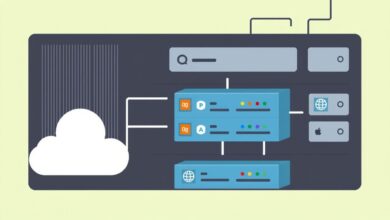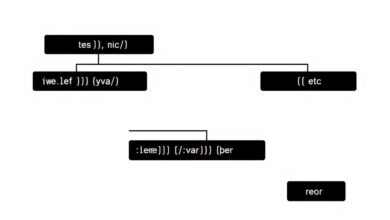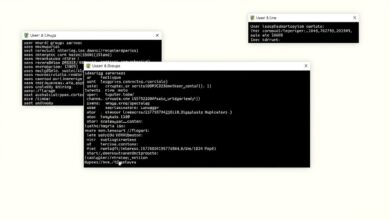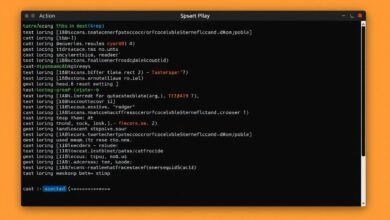Demystifying Linux systemd: A Practical Guide to Processes and Services
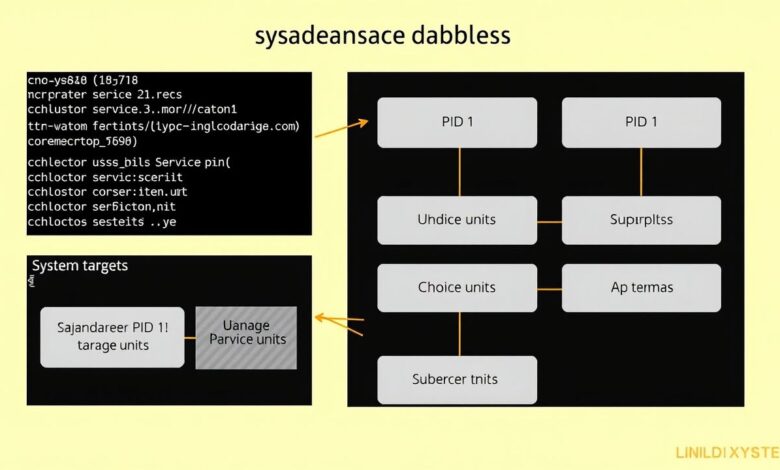
Navigating the world of Linux often involves understanding how the system boots up, manages background tasks (services), and keeps everything running smoothly. At the heart of many modern Linux distributions lies a powerful suite of tools known as systemd. Grasping the fundamentals of Linux systemd basics is no longer optional for aspiring administrators or even curious users; it’s essential for effective system management. This guide will walk you through what systemd is, why it’s important, and how to interact with it.
Before systemd became prevalent, Linux systems primarily relied on older initialization systems like System V init (SysVinit) or Upstart. While functional, these systems often faced limitations, particularly regarding boot speed and dependency management. systemd was designed to address these shortcomings, offering a more modern, parallelized, and robust approach.
What Exactly is systemd? The Core of Modern Linux
At its core, systemd is an init system and service manager for Linux operating systems. When you boot up a Linux system using systemd:
- It’s PID 1: systemd runs as the very first user-space process (Process ID 1) started by the kernel. It remains active until the system shuts down, acting as the parent or ancestor of most other processes.
- System Initialization: It takes over the boot process after the kernel is loaded, initializing hardware, mounting filesystems, and starting essential system services in a defined, efficient order.
- Service Management: Throughout the system’s uptime, systemd is responsible for starting, stopping, restarting, monitoring, and managing system services (daemons). This ensures background tasks run correctly and can be controlled reliably.
- Dependency Handling: It intelligently manages dependencies between services, ensuring that a service only starts after the resources or other services it relies on are available.
- Parallelization: Unlike older systems that often started services sequentially, systemd leverages modern hardware by starting independent services in parallel, significantly speeding up the boot process.
systemd has become the standard init system for major distributions like Fedora, Debian, Ubuntu, CentOS, RHEL, Arch Linux, and SUSE, making understanding Linux systemd basics crucial across the ecosystem.
[Hint: Insert image/video illustrating systemd as PID 1 and managing services here]Understanding systemd Units: The Building Blocks
systemd manages resources through configuration files called unit files. These plain text files define *what* systemd needs to manage and *how*. There are several types of units, identified by their suffixes:
.service: Defines a system service or daemon (e.g.,sshd.service,nginx.service). These are the most common units you’ll interact with..socket: Defines a network socket or filesystem socket that can activate a service on demand (socket activation)..target: Groups other units together. Targets are similar in concept to runlevels in SysVinit, defining system states (e.g.,multi-user.targetfor a non-graphical environment,graphical.targetfor a desktop environment)..mount: Defines a filesystem mount point controlled by systemd..timer: Defines timers for activating other units, similar to cron jobs but with more flexibility..path: Activates a unit based on changes in a specific file or directory path.
These unit files are typically stored in directories like /etc/systemd/system/ (for custom or modified units) and /usr/lib/systemd/system/ (for units installed by packages).
Interacting with systemd: The `systemctl` Command
The primary tool for interacting with systemd and managing units is the systemctl command. Mastering this command is key to working with Linux systemd basics. Here are some essential `systemctl` operations:
Managing Service States:
- Start a service:
sudo systemctl start servicename.service(the.servicesuffix is often optional) - Stop a service:
sudo systemctl stop servicename.service - Restart a service:
sudo systemctl restart servicename.service - Reload configuration (if supported):
sudo systemctl reload servicename.service - Check service status:
systemctl status servicename.service(provides detailed status, recent logs, and enablement info)
Managing Service Boot Behavior:
- Enable a service (start on boot):
sudo systemctl enable servicename.service(creates a symbolic link in the appropriate target directory) - Disable a service (don’t start on boot):
sudo systemctl disable servicename.service(removes the symbolic link) - Check if enabled:
systemctl is-enabled servicename.service - Mask a service (prevent manual/automatic start):
sudo systemctl mask servicename.service - Unmask a service:
sudo systemctl unmask servicename.service
Managing System Targets:
- List active units:
systemctl list-units --type=service(or--type=target, etc.) - Get default target:
systemctl get-default(usuallygraphical.targetormulti-user.target) - Set default target:
sudo systemctl set-default graphical.target - Switch to a different target (isolate):
sudo systemctl isolate multi-user.target(similar to changing runlevel)
systemd Journaling with `journalctl`
Another significant component of the systemd suite is the journal daemon (`systemd-journald`), which collects and manages log data from the kernel, system services, and other sources in a centralized, structured binary format. You can query these logs using the `journalctl` command.
- View all logs (newest first):
journalctl - View logs in reverse (oldest first):
journalctl -r - Follow new logs in real-time:
journalctl -f - View logs for a specific service:
journalctl -u servicename.service - View logs since a specific time:
journalctl --since "YYYY-MM-DD HH:MM:SS"orjournalctl --since "1 hour ago" - View kernel messages:
journalctl -k
Why Understanding systemd Matters
While sometimes debated within the Linux community due to its scope, systemd’s adoption is widespread. Understanding Linux systemd basics allows you to:
- Effectively manage services on most modern Linux servers and desktops.
- Troubleshoot boot issues by examining unit dependencies and logs.
- Analyze system performance and resource usage related to services.
- Customize system startup behavior and automate tasks using timers and units.
- Utilize the powerful centralized logging system via `journalctl`.
Learning systemd is an investment in your Linux skills. For more in-depth information, the official systemd documentation is an excellent resource. You might also find our related article on advanced Linux troubleshooting techniques helpful.
By understanding the role of units, the power of `systemctl`, and the utility of `journalctl`, you gain significant control over your Linux environment, moving from a passive user to an informed administrator.