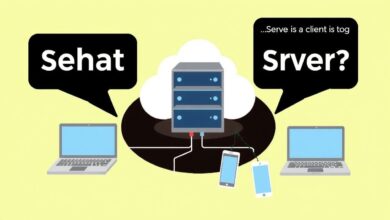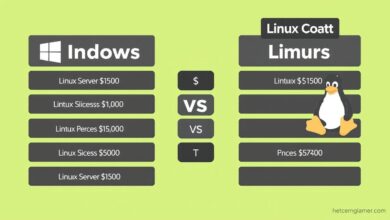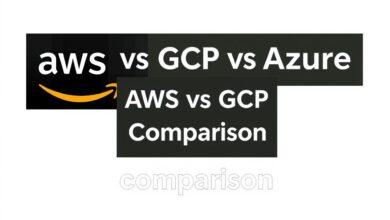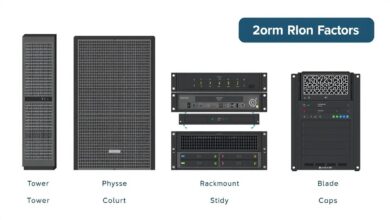GUI vs CLI Server Management: Making the Right Choice for Your Infrastructure

When diving into the world of server administration, one of the first fundamental choices you’ll encounter revolves around the interface: should you use a Graphical User Interface (GUI) or a Command Line Interface (CLI)? This decision significantly impacts workflow, efficiency, and the learning curve. Understanding the core differences in GUI vs CLI server management is crucial for optimizing your operations, whether you manage a single server or a vast network.
For newcomers, the visual nature of a GUI often feels more welcoming. But seasoned administrators frequently praise the power and flexibility of the CLI. So, which approach reigns supreme? The truth is, it depends heavily on the specific tasks, the scale of your environment, and your team’s expertise. Let’s break down the comparison.
What is a GUI in Server Management?
A Graphical User Interface (GUI) provides a visual way to interact with the server’s operating system and applications. Think windows, icons, menus, and pointers (WIMP). You use a mouse and keyboard to click on buttons, navigate through menus, and fill out forms.
- Pros: Easier to learn for beginners, visual feedback, discoverability (options are often visible), good for tasks requiring visual representation (e.g., disk partitioning visualization).
- Cons: Can be resource-intensive (consuming more CPU and RAM), potentially slower for complex or repetitive tasks, might abstract away underlying details, less suitable for automation.
Examples include Windows Server Manager, Plesk, cPanel, or desktop environments like GNOME or KDE installed on a Linux server (though the latter is less common for dedicated servers).
[Hint: Insert image/video of a typical server management GUI like Windows Server Manager or cPanel here]What is a CLI in Server Management?
A Command Line Interface (CLI) is a text-based interface. Users interact with the system by typing specific commands into a terminal or console. The system responds with text output.
- Pros: Highly resource-efficient (low CPU/RAM usage), powerful and flexible, faster for experienced users, excellent for automation and scripting, precise control over system actions, ideal for remote management (via SSH).
- Cons: Steeper learning curve (requires memorizing commands and syntax), less intuitive for visual tasks, typos can have significant consequences, discoverability relies on knowing the commands or consulting documentation.
Examples include Bash or Zsh on Linux/macOS, PowerShell or Command Prompt on Windows. Tools like `htop`, `vim`, `awk`, `sed`, `grep`, and countless specific service commands (`systemctl`, `docker`, `kubectl`) are staples of CLI server management.
[Hint: Insert image/video of a server terminal showing common CLI commands like ‘ls’, ‘cd’, ‘top’ here]GUI vs CLI Server Management: Key Differences Explored
Let’s delve deeper into the direct comparison points relevant to managing servers:
Ease of Use & Learning Curve
GUIs generally win for initial ease of use. The visual layout makes options discoverable. For someone new to servers, clicking through menus is less intimidating than facing a blank command prompt. However, CLIs become incredibly efficient once the commands are learned. Many experienced administrators find complex configurations faster via CLI than navigating multiple GUI windows. The learning curve is steep, but the payoff in speed and power is significant for the GUI vs CLI server management debate.
Resource Consumption
CLIs are significantly lighter. They require minimal CPU and memory compared to graphical environments. On servers, where resources directly impact performance and cost, this is a major advantage. Running a full desktop environment (GUI) on a server just for management consumes valuable resources that could be serving applications or users. Studies often highlight the performance overhead associated with GUIs compared to their CLI counterparts.
Speed & Efficiency
For single, infrequent tasks, a GUI might feel quick. But for repetitive actions, complex configurations, or managing multiple servers simultaneously, the CLI excels. Typing a single command with parameters is often much faster than clicking through multiple GUI screens. Scripting CLI commands automates tasks entirely, offering unparalleled efficiency.
Automation & Scripting
This is where the CLI truly shines in GUI vs CLI server management. You can easily chain commands together, write scripts (Bash, Python, PowerShell) to automate complex workflows (backups, deployments, user management, monitoring), and integrate with configuration management tools (Ansible, Chef, Puppet) which predominantly rely on CLI interactions. Automating tasks via GUI is often difficult or impossible.
Remote Management
While GUIs can be accessed remotely (using RDP, VNC, or web interfaces), these methods often require more bandwidth and can feel sluggish compared to SSH (Secure Shell) used for CLI access. SSH provides a secure, efficient, and reliable text-based connection, making it the standard for remote server administration.
Precision & Control
CLIs offer granular control. You specify *exactly* what you want the system to do via commands and parameters. GUIs sometimes abstract these details, which can be limiting or occasionally lead to unintended consequences if the underlying action isn’t fully understood.
When to Use Which Interface?
- Use GUI When: Managing a small number of servers, performing occasional visual tasks (e.g., initial disk setup), less experienced administrators are involved, using specific applications that only offer a GUI (like some control panels).
- Use CLI When: Managing multiple servers, automation is a priority, resource efficiency is critical, performing complex configurations, remote management over low-bandwidth connections is needed, experienced administrators are available, leveraging configuration management tools.
- Hybrid Approach: Many modern tools offer web-based GUIs that essentially generate and run CLI commands in the background (e.g., Cockpit for Linux, some cloud provider consoles). This can offer a balance, providing visual aid while leveraging CLI power. Read more about server administration techniques here.
Conclusion: Finding Your Balance in GUI vs CLI Server Management
The GUI vs CLI server management debate doesn’t have a single winner. GUIs offer accessibility and ease for beginners or specific visual tasks. CLIs provide unparalleled power, efficiency, automation capabilities, and resource savings, especially at scale and for experienced users. Often, the most effective approach involves using the right tool for the job – perhaps a GUI for initial setup or monitoring dashboards, and the CLI for configuration, automation, and day-to-day administration. Understanding the strengths and weaknesses of each allows you to make informed decisions that best suit your infrastructure needs and team capabilities.