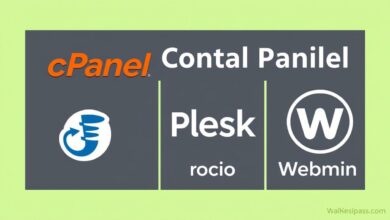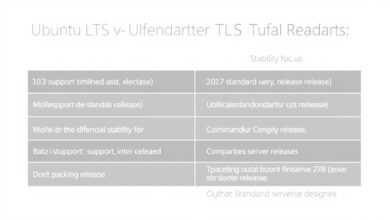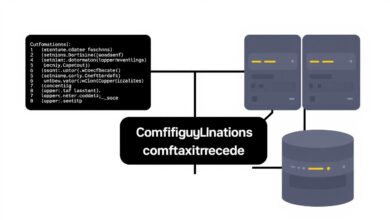Step-by-Step Guide: Configuring Network Time Protocol (NTP) for Accurate Server Time

In today’s interconnected digital world, precise timekeeping isn’t just a convenience; it’s a fundamental necessity for server infrastructure. From logging events accurately for security audits to coordinating transactions across distributed systems, ensuring your servers have synchronized, accurate time is critical. This is where Configuring Network Time Protocol (NTP) becomes essential. NTP is a long-standing internet protocol designed specifically to synchronize the clocks of computers over a network, and mastering its configuration is a key skill for any system administrator.
Without proper time synchronization, you risk encountering a cascade of confusing and potentially damaging issues. Imagine trying to troubleshoot a system failure by correlating logs from multiple servers, only to find their timestamps are minutes or even hours apart. Security mechanisms like Kerberos rely heavily on time synchronization; significant drift can prevent users from authenticating. Furthermore, regulatory compliance often mandates accurate timestamping for records. Properly configuring NTP mitigates these risks.
Understanding How NTP Works
NTP operates on a client-server model using the User Datagram Protocol (UDP) on port 123. Here’s a simplified overview:
- Clients: Your servers requesting the correct time.
- Servers: Designated machines providing the correct time.
- Hierarchy (Stratum): NTP servers are organized into strata. Stratum 0 devices (like atomic clocks or GPS receivers) are the primary time sources. Servers directly synchronized with Stratum 0 are Stratum 1. Servers synchronized with Stratum 1 are Stratum 2, and so on. Lower stratum numbers generally indicate higher accuracy.
- Synchronization Process: An NTP client sends a request packet to an NTP server. The server stamps the packet with timestamps (when the request arrived, when the reply departed). The client uses these timestamps, along with its own send and receive times, to calculate the round-trip delay and its clock offset, adjusting its local time accordingly. Sophisticated algorithms filter out network jitter and select the most reliable servers.
Why Accurate Server Time is Non-Negotiable
Let’s delve deeper into why meticulous time synchronization achieved through Configuring Network Time Protocol is vital:
- Log Correlation: Accurate, synchronized timestamps across all servers are crucial for tracing events, debugging issues, and performing security forensics.
- Distributed Systems: Applications spread across multiple servers rely on coordinated timing for tasks like database replication, distributed transactions, and task scheduling.
- Authentication: Systems like Kerberos use timestamps to prevent replay attacks. If clocks drift too far apart, authentication fails.
- File Systems: Timestamps on files are essential for build systems, backups, and version control. Inaccurate times can lead to incorrect file handling.
- Compliance and Auditing: Many industry regulations (e.g., PCI DSS, HIPAA) require accurate time stamping for audit trails and records.
- SSL/TLS Certificates: Certificate validation involves checking issue and expiry dates/times. Significant clock skew can cause validation failures.
[Hint: Insert image/video illustrating problems caused by time drift, like jumbled log entries]
Methods for Configuring Network Time Protocol (NTP)
The specific steps for configuring NTP vary depending on the operating system and environment. However, the core concepts remain the same: specify reliable NTP servers and ensure the NTP service is running.
Choosing Your NTP Servers
Before configuration, you need to decide which NTP servers to use:
- Public Pools (e.g., `pool.ntp.org`): A large global cluster of volunteer NTP servers. It’s generally recommended to use regional zones (like `uk.pool.ntp.org` or `0.us.pool.ntp.org`, `1.us.pool.ntp.org`, etc.) for better performance. This is a great starting point for many organizations. Visit the NTP Pool Project site for more information.
- Public Specific Servers: Some organizations (like NIST in the US) provide public NTP servers.
- Internal NTP Servers: Larger organizations often set up their own internal Stratum 1 or Stratum 2 servers (perhaps synchronized via GPS or a dedicated appliance) for all internal clients to use. This provides control and reduces external dependencies.
- Appliance/Vendor Servers: Some hardware vendors or service providers offer their own NTP servers.
Best practice suggests using multiple (3 to 5) diverse servers for redundancy and improved accuracy.
Configuring NTP on Windows Servers
Windows uses the Windows Time service (`w32time`). Configuration can be done via the command line (`w32tm.exe`), PowerShell, or Group Policy.
Using `w32tm` (Command Prompt as Administrator):
- Specify NTP servers:
w32tm /config /manualpeerlist:"0.pool.ntp.org 1.pool.ntp.org 2.pool.ntp.org" /syncfromflags:manual /reliable:yes /update(Replace server list with your chosen ones, space-separated, enclosed in quotes).
- Restart the service:
net stop w32time && net start w32time - Check configuration and status:
w32tm /query /configurationw32tm /query /statusw32tm /query /peers
[Hint: Insert image/video showing the Windows Time service settings or w32tm command output]
For domain-joined computers, the PDC Emulator role holder often acts as the primary internal time source, which should itself be configured to sync with reliable external sources.
Configuring NTP on Linux Servers
Common NTP daemons on Linux are `ntpd` and `chrony`. `chrony` is often the default on newer distributions (like RHEL/CentOS 7+, Ubuntu 18.04+) and is generally preferred for its faster synchronization and better performance in variable network conditions.
Using `chrony`:
- Edit the configuration file (usually `/etc/chrony/chrony.conf` or `/etc/chrony.conf`):
# Use public servers from the pool. server 0.pool.ntp.org iburst server 1.pool.ntp.org iburst server 2.pool.ntp.org iburst server 3.pool.ntp.org iburst# Allow the system clock to be stepped in the first three updates # if its offset is larger than 1 second. makestep 1.0 3
(Replace/add servers as needed. `iburst` sends a burst of packets for faster initial sync).
- Restart and enable the chrony service:
sudo systemctl restart chronyd sudo systemctl enable chronyd - Check status:
chronyc sources -vchronyc tracking
Using `ntpd` (Older systems):
- Edit the configuration file (usually `/etc/ntp.conf`):
# Use public servers from the pool. Prefer servers close to you. server 0.pool.ntp.org iburst server 1.pool.ntp.org iburst server 2.pool.ntp.org iburst# Permit time synchronization with our time source, but do not # permit the source to query or modify the service on this system. restrict default kod nomodify notrap nopeer noquery restrict -6 default kod nomodify notrap nopeer noquery
# Permit all access over the loopback interface. restrict 127.0.0.1 restrict -6 ::1
- Restart and enable the ntpd service:
sudo systemctl restart ntpd sudo systemctl enable ntpd(or `service ntpd restart` / `chkconfig ntpd on` on older SysVinit systems)
- Check status:
ntpq -p
[Hint: Insert image/video showing editing chrony.conf or ntp.conf and checking status]
Configuration on Other Devices
Network devices (routers, switches, firewalls) and specialized appliances often have their own specific commands or GUI sections for NTP configuration (e.g., `ntp server
Best Practices for Robust NTP Configuration
- Use Multiple Servers: Always configure at least 3-5 diverse NTP servers for redundancy and better accuracy.
- Choose Servers Wisely: Prefer lower stratum servers closer to your geographic location (e.g., use regional pools). Consider internal servers for large networks.
- Firewall Rules: Ensure UDP port 123 (both inbound and outbound) is allowed between your clients and the NTP servers.
- Monitor Synchronization: Regularly check the synchronization status (`w32tm /query /status`, `chronyc tracking`, `ntpq -p`) to ensure clients are locked onto a server and the offset is minimal. Set up monitoring alerts for sync failures or large offsets.
- Security: For sensitive environments, consider NTP authentication (using symmetric keys) to prevent clients from synchronizing with malicious or misconfigured servers.
- Consistency: Use a consistent configuration method across your infrastructure (e.g., Group Policy for Windows, configuration management tools like Ansible/Puppet/Chef for Linux).
Conclusion
Accurate timekeeping is a cornerstone of stable and secure IT infrastructure. Configuring Network Time Protocol (NTP) correctly is the standard method for achieving this synchronization. Whether you’re managing Windows or Linux servers, understanding how to select reliable time sources, apply the correct configuration settings using tools like `w32tm` or `chrony`, and monitor the ongoing status is essential. By following best practices and ensuring your servers’ clocks are consistently synchronized, you prevent a host of potential problems related to logging, security, and application behavior. Take the time now to verify your NTP setup; it will save you troubleshooting headaches later.
For more tips on server management, check out our guide on Essential Server Security Practices.