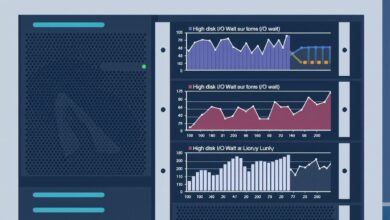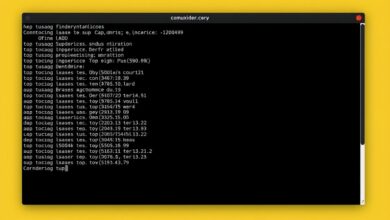Isolating IT Problems: Pinpoint Issues in Your Network, Server, or Application
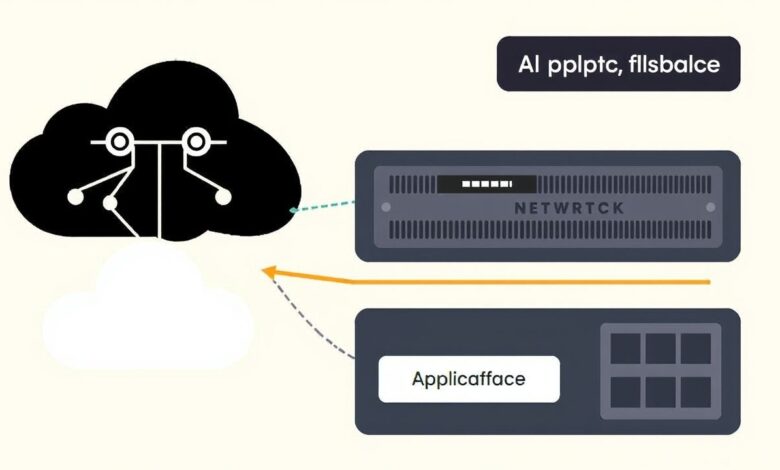
When technology fails, finding the root cause can feel like searching for a needle in a digital haystack. Is the website slow because of a congested network? Is the application crashing due to server overload? Or is the problem a bug buried deep within the application code itself? Pinpointing the source of an IT issue is crucial for a fast and effective resolution.
This is where the concept of isolating IT problems becomes invaluable. By systematically examining the three core layers of most IT infrastructure – the Network, the Server, and the Application – you can narrow down possibilities and focus your troubleshooting efforts precisely where they’re needed. Think of it like a doctor diagnosing an illness; they don’t just guess, they test different systems to isolate the faulty one.
Understanding the Layers: Network, Server, and Application
Every digital service or application relies on these three interconnected layers:
- Network: This is the communication backbone. It includes cables, routers, switches, firewalls, and internet connections. Network problems prevent data from getting from point A to point B, or cause it to arrive slowly or corrupted.
- Server: This is the machine (physical or virtual) where the application code and data reside. Servers provide the computing resources (CPU, RAM), storage (disk space), and operating system environment needed for applications to run. Server problems often manifest as performance degradation or service unavailability.
- Application: This is the software itself – the website, database, email server, or custom program. Application problems are usually related to code errors, configuration mistakes, or issues with dependencies (like a database not responding correctly).
A problem in any one layer can impact the others, making isolation key to efficient troubleshooting. For example, a slow network connection (Network) could make a web application (Application) seem unresponsive, even if the server it’s on (Server) is healthy.
Isolating Problems: A Step-by-Step Approach
When faced with an IT issue, don’t jump to conclusions. Follow a structured approach to isolate the problem area.
Step 1: Check the Network Layer
Start by verifying basic connectivity. Can you reach the server or service at all? Network issues are often the first hurdle.
- Physical Connectivity: Check cables, lights on network devices (routers, switches). Is everything plugged in correctly?
- Basic Reachability: Use tools like
pingto see if the server IP address is reachable and to measure basic latency and packet loss. High latency or dropped packets suggest a network issue between you and the server. - Route Tracing: Use
traceroute(ortracerton Windows) to see the path your data takes to reach the server. This can help identify where connectivity is breaking down or experiencing delays. -
Port Connectivity: Is the specific port the application uses open and reachable? Tools like
[Hint: Insert image/video illustrating ping and traceroute commands]telnetornc (netcat)can test connectivity to a specific port on the server’s IP address. You can also usenetstaton the server itself to see if the application is listening on the expected port. - Firewalls: Network firewalls can block traffic. Ensure rules are correctly configured to allow necessary connections.
If network checks reveal high latency, packet loss, or inability to reach the server’s IP or port, the issue likely lies in the network path.
Step 2: Examine the Server Layer
If network connectivity is solid, the problem might be on the server hosting the application.
- Server Resources: Is the server overloaded? Check CPU usage, RAM utilization, and disk space. High resource usage can cause applications to slow down or crash. Tools like
toporhtopon Linux, or Task Manager on Windows, are essential here. You can also use monitoring tools for historical data (Introduction to Server Monitoring Tools (e.g., Nagios, Zabbix)). - Server Status: Is the server running? Can you log in remotely (via SSH, RDP)? Are core server services operational?
- Server Logs: The operating system and server software logs (e.g., web server logs, database logs) often contain errors or warnings that point to the problem source. Check system logs (like Syslog on Linux or Event Viewer on Windows) for hardware errors, service failures, or security alerts.
- Server Firewalls: Many servers run their own firewall software (like
ufworfirewalldon Linux, or Windows Firewall). Ensure these are configured correctly and aren’t blocking traffic needed by the application. - Specific Server Services: Is the web server (Apache, Nginx, IIS) running? Is the database server (MySQL, PostgreSQL, SQL Server) operational and accessible from the application?
If server resources are maxed out, critical services are stopped, or server logs show errors, the problem is likely server-related.
Step 3: Troubleshoot the Application Layer
If the network is fine and the server is healthy, the issue is probably within the application itself.
- Application Logs: This is often the most direct source of information for application problems. Applications typically generate logs detailing their operations, errors, and warnings. Look for stack traces, error messages, or specific failure indicators.
- Application Configuration: Incorrect configuration files, wrong database connection strings, or improper permissions can cause applications to fail. Verify the application’s settings.
- Application Dependencies: Does the application rely on other services (databases, APIs, message queues)? Are these dependencies healthy and reachable?
- Application Process Status: Is the application process running on the server? Use tools like
ps(Linux) or Task Manager (Windows) to verify the application process is active. - Basic Functionality Tests: Can you access other parts of the application? Does a simple function work? This can help isolate the problem to a specific feature.
Application logs and configuration checks are your primary tools here. Errors found at this level usually indicate a problem with the application code or its setup.
Connecting the Dots: How Layers Interact
Remember that these layers are not independent. A server running out of RAM might cause the application to crash. A misconfigured server firewall might block the network connection. A bug in the application might cause it to consume excessive CPU resources on the server.
Effective isolating IT problems requires understanding these dependencies and systematically checking each layer. Start broad (Network), then move to the host (Server), and finally look at the specific software (Application).
For more detailed network diagnostics and server checks, explore resources like basic network troubleshooting guides or delve into specific server diagnostic commands:
- Basic Diagnostic Commands for Server Problems (ping, traceroute, netstat)
- Troubleshooting Common Server Connection Issues
By applying this structured approach, you can significantly reduce the time and effort spent diagnosing IT issues, leading to faster resolutions and less downtime.
[Hint: Insert image/video showing a diagram of the Network, Server, Application layers]Conclusion
Don’t let IT problems overwhelm you. By systematically checking the Network, Server, and Application layers, you can effectively isolate the source of the issue. This layered approach, combined with the right diagnostic tools and a bit of patience, is the key to becoming a successful troubleshooter and keeping your systems running smoothly. Mastering the art of isolating IT problems is a fundamental skill for anyone working with technology.