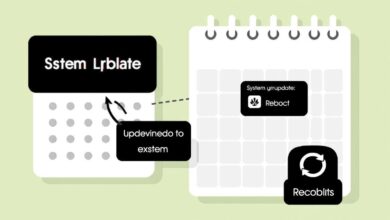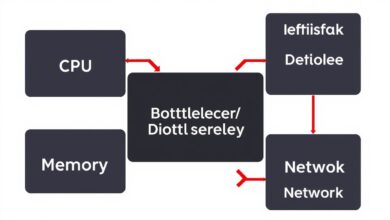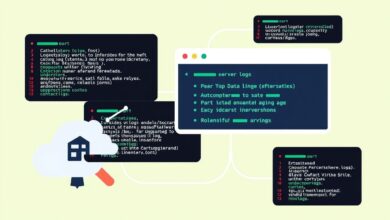Get Instant Notifications: Setting Up Basic Server Monitoring Alerts (Email & SMS)
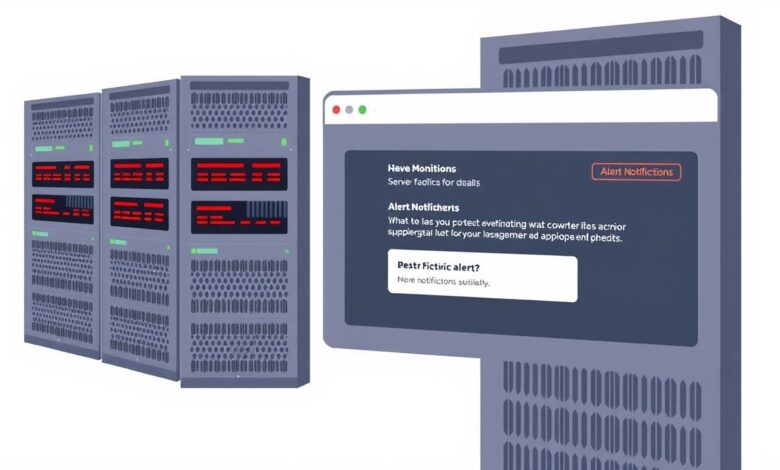
In the world of server management, staying informed about the health and performance of your infrastructure is paramount. Issues can arise at any time, whether it’s unexpected downtime, resource spikes, or critical processes failing. Without timely notification, these problems can lead to significant service disruptions and potential data loss.
This is where basic server monitoring alerts come in. Setting up reliable alerting mechanisms, particularly via email and SMS, ensures you are immediately notified when something goes wrong, allowing you to react quickly and minimize impact. This guide will walk you through the essential steps to configure these vital notifications.
Why Basic Server Monitoring Alerts Are Essential
Having a server is just the first step; ensuring it’s running optimally and reliably is an ongoing task. Alerts act as your server’s voice, telling you when it needs attention. Real-time notifications provide several key benefits:
- Reduced Downtime: Be the first to know when your server goes offline or a critical service fails, enabling rapid response.
- Proactive Problem Solving: Catch performance bottlenecks (high CPU, low disk space) before they cause outages.
- Security Awareness: Get alerted to suspicious activity or failed login attempts (depending on monitoring setup).
- Peace of Mind: Knowing you’ll be alerted to issues allows you to manage your server with greater confidence.
For beginners and experienced administrators alike, setting up robust basic server monitoring alerts is a fundamental practice.
Identifying What Needs Monitoring
Before you can set up alerts, you need to decide what critical aspects of your server’s operation you want to track. Common monitoring points include:
Server Uptime (Reachability)
Is the server online and reachable? This is the most basic, yet crucial, check. Tools typically use ping or port checks to verify connectivity.
System Resources
- CPU Usage: High CPU could indicate an overworked system or a runaway process.
- RAM Usage: Running out of memory can cause performance degradation or application crashes.
- Disk Space: A full disk can halt applications, prevent logging, and cause instability.
Key Processes and Services
Are essential services like your web server (Apache, Nginx, IIS), database (MySQL, PostgreSQL, SQL Server), or critical applications running as expected?
Logs
Monitoring logs for specific error messages, warnings, or security events can provide early warnings of underlying issues.
For more on understanding how to check server resource usage, you can refer to our article on Checking Server Resource Usage (CPU, RAM, Disk).
Setting Appropriate Alert Thresholds
Once you know what to monitor, you need to define the conditions that trigger an alert. Setting the right thresholds is crucial to avoid “alert fatigue” (being overwhelmed by non-critical notifications) while ensuring you don’t miss important events.
- Uptime: Alert if the server is unreachable after 1 or 2 failed ping attempts.
- CPU/RAM: Alert if usage exceeds 80-90% for a sustained period (e.g., 5-10 minutes).
- Disk Space: Alert when free space drops below a certain percentage (e.g., 10-20%).
- Processes: Alert immediately if a critical process stops running.
The specific thresholds will depend on your server’s typical load and the criticality of the service it provides. Start conservatively and adjust as you understand your server’s behavior better.
Choosing Your Monitoring Tool
Various tools are available to perform server monitoring, ranging from simple scripts to comprehensive platforms. Some popular options include:
- Nagios, Zabbix, Prometheus: Powerful open-source monitoring systems.
- Built-in OS Tools: Performance Monitor (Windows), top/htop/vmstat (Linux) can be scripted for basic checks.
- Cloud Provider Monitoring: AWS CloudWatch, Google Cloud Monitoring, Azure Monitor offer integrated solutions.
- Third-Party Services: Many SaaS providers offer monitoring as a service.
The tool you choose will dictate the exact configuration steps, but the underlying principles of what to monitor and how to be alerted remain consistent. You can learn more about different options in our Introduction to Server Monitoring Tools.
[Hint: Insert image/video showcasing UI of a basic monitoring tool]Configuring Email Alerts
Email is a standard and widely supported method for receiving basic server monitoring alerts. Most monitoring tools have built-in email notification capabilities. The general setup involves:
- Obtain SMTP Server Details: You’ll need the address of an SMTP server (e.g., smtp.gmail.com, your hosting provider’s SMTP server), port number (commonly 25, 465, or 587), and potentially authentication credentials (username and password). You might use a dedicated service like SendGrid or Mailgun, or even a standard email provider if their terms allow for automated sending.
- Configure Monitoring Tool: Enter the SMTP details into your monitoring software’s notification settings.
- Specify Recipients: Enter the email addresses that should receive the alerts.
- Define Alert Conditions: Link the monitoring checks and their thresholds to the email notification action.
- Test Configuration: Send a test email alert from the monitoring tool to ensure it’s working correctly.
Ensure your server’s firewall allows outbound connections on the specified SMTP port.
Configuring SMS/Text Message Alerts
SMS alerts provide an even more immediate notification method, ideal for critical, high-priority issues like server downtime. There are several ways to send SMS alerts:
- SMTP to SMS Gateway: Many mobile carriers and third-party services offer email-to-SMS gateways. You send an email to a special address (e.g.,
[phone_number]@[carrier_sms_gateway.com]), and the service forwards it as a text message. This is often the easiest method to integrate with existing email alert configurations. - Third-Party SMS Alerting Services: Dedicated services like Twilio, Nexmo, or PagerDuty specialize in sending programmatic SMS messages. These often provide APIs or simple integration methods with monitoring tools.
- Direct Connection (Modem/Phone): For a more complex, direct approach, you could connect a GSM modem or mobile phone to the server and use software to send SMS messages directly. This requires specific hardware and driver setup.
Similar to email, you’ll configure your monitoring tool to trigger an SMS notification when specific conditions are met. This might involve using a webhook, sending an email to a gateway, or using a plugin/API provided by the monitoring tool or SMS service.
Using a reliable SMS gateway or service is recommended for consistency and deliverability. For more information on SMTP gateways and email to SMS, you can search for online resources from reputable tech publications detailing these services.
Best Practices for Alerting
To make your basic server monitoring alerts truly effective:
- Prioritize Alerts: Differentiate between critical (SMS, email) and less critical (email only) alerts.
- Use Clear Messaging: Ensure alert messages clearly state what the problem is, which server/service is affected, and ideally, provide a hint on where to start troubleshooting.
- Implement Alert Routing/Escalation: For teams, ensure alerts go to the right person at the right time, potentially escalating if not acknowledged.
- Regularly Review and Adjust Thresholds: Your server’s needs may change. Periodically review your thresholds to reduce noise and ensure relevance.
- Test Alerts Periodically: Don’t wait for a disaster. Manually trigger test alerts to confirm your notification system is functioning correctly.
Conclusion
Setting up basic server monitoring alerts via email and SMS is a fundamental step in responsible server administration. By identifying what to monitor, setting intelligent thresholds, and configuring reliable notification methods, you create a safety net that ensures you are instantly aware of critical issues. This proactive approach minimizes downtime, prevents potential problems, and provides the confidence that comes with knowing your server is being watched over, even when you’re not actively checking it.