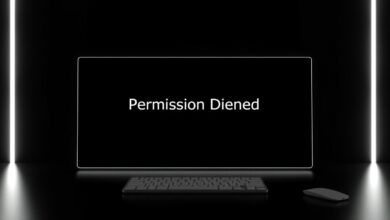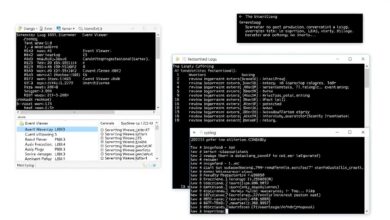Diagnosing Server DNS Problems: Your Step-by-Step Troubleshooting Guide
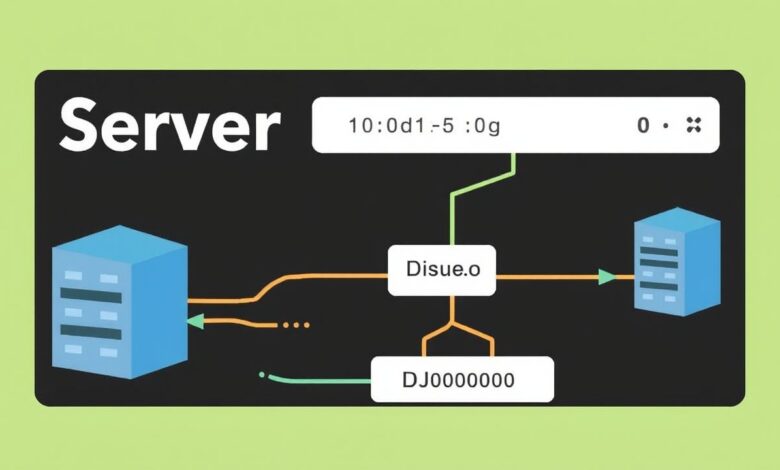
Encountering difficulties connecting to websites or services on your server? Often, the culprit behind these frustrating issues lies within the Domain Name System (DNS). Understanding how DNS works is crucial, but knowing how to fix it when it breaks is even more critical. This guide provides a step-by-step approach to diagnosing server DNS problems, helping you identify and resolve connectivity failures.
DNS is essentially the internet’s phonebook, translating human-readable domain names (like google.com) into machine-readable IP addresses (like 172.217.160.142). When this translation fails, your server can’t locate the resources it needs, leading to errors and downtime. Diagnosing server DNS problems requires a systematic approach, starting from the most basic checks and moving towards more complex configurations.
Let’s dive into the essential steps for diagnosing and fixing these issues.
Step 1: Verify Basic Network Connectivity
Before blaming DNS, ensure your server actually has a working network connection. Is the network cable plugged in? Is the network adapter active? Can the server reach other local devices or its default gateway?
You can test basic connectivity using the ping command to your default gateway or a known local IP address. If this fails, the issue is likely network-related, not DNS.
Step 2: Restart Network Devices
It sounds simple, but often, a quick reboot of your router, switch, or even the server itself can clear temporary glitches affecting DNS resolution. This is a common first step recommended by IT professionals for good reason – it works surprisingly often.
Step 3: Check Local IP and DNS Configuration
Your server needs to know which DNS servers to use. This information is part of its network configuration.
- On Windows servers, open Command Prompt and run
ipconfig /all. Look for “DNS Servers”. - On Linux servers, check files like
/etc/resolv.confor use commands likeip addrorifconfigdepending on your distribution.
Ensure the listed DNS server IP addresses are correct and reachable.
Step 4: Flush the DNS Resolver Cache
Your server (or even your local machine when testing connectivity *from* the server) caches DNS lookups to speed up requests. If an incorrect or outdated record is cached, it can cause problems. Clearing this cache forces the system to perform fresh lookups.
- On Windows: Open Command Prompt as Administrator and type
ipconfig /flushdns. - On Linux: The method varies, but common commands include
sudo systemd-resolve --flush-caches(for systemd-resolved) or restarting the caching service (like nscd or dnsmasq).
Step 5: Verify or Change DNS Server Settings
Are the DNS servers your server is configured to use actually working? You might consider temporarily switching to well-known public DNS servers like Google DNS (8.8.8.8 and 8.8.4.4) or Cloudflare (1.1.1.1). If switching to a public DNS server resolves the issue, the problem lies with the DNS server your server was previously using.
Step 6: Test DNS Resolution Directly with Utilities
Command-line tools allow you to directly query DNS servers and see exactly what responses you get. This is invaluable for diagnosing server DNS problems.
nslookup [domain.name] [dns.server.ip]: A common tool on both Windows and Linux to query a specific DNS server for a domain name.dig [domain.name] @[dns.server.ip]: A more powerful and flexible tool, primarily on Linux/Unix, for detailed DNS queries.host [domain.name] [dns.server.ip]: Another simple Linux tool for DNS lookups.
Use these tools to query the DNS servers configured on your server. Do they return the correct IP addresses for external sites (like google.com) and internal resources?
[Hint: Insert image showing example output of nslookup or dig command]Step 7: Examine Firewalls and ISP Restrictions
DNS queries typically use UDP and TCP port 53. Firewalls (on the server itself or on the network path) or even your ISP might be blocking this traffic.
Ensure that port 53 traffic is allowed bidirectional on any relevant firewalls. Contacting your ISP might be necessary if you suspect they are interfering with DNS.
Step 8: Break Down the Problem Systematically
DNS resolution involves multiple steps:
- Your server queries its configured DNS resolver.
- The resolver queries root servers, TLD servers, and authoritative name servers.
- The authoritative server responds with the IP.
- The resolver sends the IP back to your server.
Identify where the breakdown occurs. Is your server unable to reach its configured resolver? Is the resolver failing to get an answer from authoritative servers? Tools like traceroute or mtr can sometimes help visualize the network path.
Step 9: Server-Specific DNS Checks (If Running a DNS Server)
If the server *is* the DNS server you’re having trouble with (e.g., a local Active Directory DNS server), you need to perform additional checks:
- Verify the DNS server service is running.
- Check the server’s own TCP/IP settings, ensuring it points to itself (127.0.0.1) or another reliable DNS server.
- Examine the DNS server logs for errors related to zone loading, forwarding, or queries.
- Check zone configurations for errors, incorrect records, or incorrect refresh intervals.
Consult the documentation for your specific DNS server software (e.g., Bind on Linux, DNS Server role on Windows) for detailed troubleshooting steps.
Conclusion
Diagnosing server DNS problems can be a frustrating experience, but by following a logical, step-by-step process, you can isolate the cause efficiently. Start with the basics like network connectivity and local configuration, then move to testing resolution directly with command-line tools, and finally, examine server-specific configurations if applicable. Patience and systematic checking are key to restoring proper name resolution on your server.
For further reading on the fundamentals, check out this article: Understanding DNS: How Domain Names Work with Servers.
For more technical details on DNS, you can refer to resources like the Internet Assigned Numbers Authority (IANA).