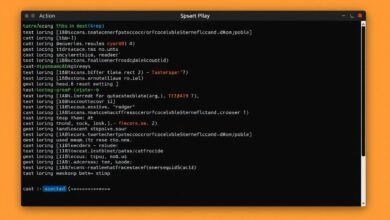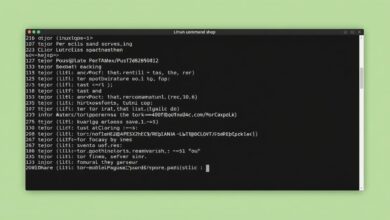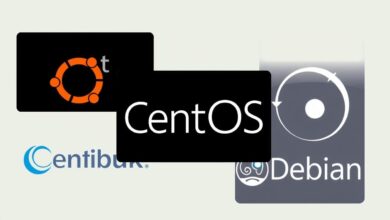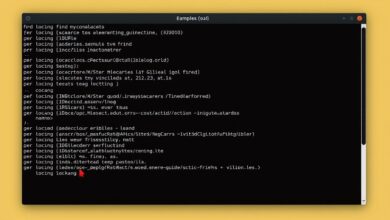A Beginner’s Guide to the `grep` Command for Searching Files in Linux

Welcome, aspiring Linux users and server administrators! One of the most powerful and frequently used command-line utilities in Linux is the `grep` command. If you’ve ever needed to find specific text or patterns within files, `grep` is your essential tool.
At its core, the grep command in Linux is designed for one main purpose: searching plain-text data for lines that match a given pattern. The name itself is an acronym for “global regular expression print(er),” which comes from a command in the old Unix text editor, `ed`. This tells you a lot about its origin and fundamental function – finding patterns globally within a file and printing the lines that match.
Understanding `grep` is a crucial step in becoming proficient with the Linux command line, especially for tasks like analyzing log files, finding configuration settings, or filtering output from other commands.
What is the `grep` Command and Why Use It?
As mentioned, `grep` stands for global regular expression print. It’s a command-line utility that searches for lines containing a match to a specified pattern and then prints those lines to the standard output. It’s incredibly fast and efficient, making it ideal for working with large files or many files at once.
Why is it so useful for beginners?
- Finding Information Quickly: Instead of manually sifting through potentially massive log files or system configurations, `grep` can pinpoint exactly what you’re looking for in seconds.
- Filtering Command Output: You can combine `grep` with other commands using pipes (`|`) to filter their output, showing only the lines that are relevant to you.
- System Administration: From checking service statuses in system logs to verifying network configurations, `grep` is indispensable for managing Linux servers.
Basic Syntax of the `grep` Command
The fundamental syntax for `grep` is straightforward:
grep [options] pattern [file(s)]
[options]: These modify how `grep` searches (e.g., case-insensitive search, counting matches).pattern: This is the text or pattern you are searching for. It can be a simple word or a more complex regular expression.[file(s)]: The file or files you want to search within. If no files are specified, `grep` searches standard input (often used with pipes).
Let’s look at some practical examples to get you started.
Getting Started: Simple `grep` Examples
Suppose you have a file named my_document.txt and you want to find all lines that contain the word “Linux”.
grep Linux my_document.txt
This command will print every line in my_document.txt that contains the word “Linux”.
Searching for a Phrase
To search for a phrase, enclose it in single quotes:
grep 'grep command' my_document.txt
This ensures that `grep` treats the entire phrase as the pattern.
Searching Multiple Files
You can search multiple files by listing them:
grep error file1.log file2.log file3.log
`grep` will find lines containing “error” in any of these log files and print the matching line along with the filename where it was found.
Common `grep` Options for Beginners
Options enhance `grep`’s functionality. Here are a few useful ones:
-i(Ignore Case): Performs a case-insensitive search.-v(Invert Match): Shows lines that *do not* match the pattern.-c(Count Matches): Instead of printing matching lines, it prints a count of the matching lines.-n(Line Number): Shows the line number for each matching line.-r(Recursive): Searches directories recursively. Be cautious with this on large directory structures.
grep -i linux my_document.txt
This will match “Linux”, “linux”, “LINUX”, etc.
grep -v error my_document.txt
This will print all lines in my_document.txt that *do not* contain the word “error”. This is great for filtering out irrelevant information.
grep -c Linux my_document.txt
This will output the total number of lines in my_document.txt that contain “Linux”.
grep -n error my_document.txt
This is very helpful for debugging or locating specific issues within a file.
grep -r "config" /etc/
This would search for the word “config” in all files within the /etc/ directory and its subdirectories. [Hint: Insert an image showing recursive grep output.]
Beyond the Basics: Regular Expressions and `grep` Variants
`grep` truly shines when you start using regular expressions (regex). Regex is a powerful language for describing text patterns. While a full guide to regex is beyond this introduction, understanding that `grep` uses them unlocks incredible search capabilities. For instance, you could use regex to find email addresses or specific IP address formats.
Originally, there were variants like `egrep` (extended grep, supporting more complex regex) and `fgrep` (fixed grep, searching for exact strings without regex, faster for simple searches). In modern systems, these are often just aliases or options for the main `grep` command (grep -E for extended, grep -F for fixed). Knowing about them can be helpful if you encounter them in older scripts or documentation.
`grep` and Pipes (`|`)
One of the most common and powerful uses of `grep` is combining it with other commands using the pipe (`|`) operator. The pipe takes the standard output of one command and sends it as the standard input to another command.
For example, to see a list of running processes and then filter that list to find only processes related to ‘nginx’:
ps aux | grep nginx
This runs the ps aux command (which lists all running processes) and pipes its output to `grep`, which then searches that output for lines containing “nginx”. This kind of command chaining is fundamental to Linux command-line productivity.
Learning the grep command Linux is an essential skill for anyone working with Linux or Unix-like systems. It provides a fast and flexible way to find information within files and filter command output. Coupled with other commands and basic regular expressions, it becomes an incredibly powerful tool in your command-line arsenal.
Ready to explore more essential Linux commands? Check out our guide on Finding Files and Directories in Linux (find, locate, grep Essentials) to see how `grep` fits into the broader landscape of file management tools.
Conclusion
`grep` is a command that you will encounter and use frequently in the Linux environment. Its ability to quickly scan files and standard input for patterns saves immense amounts of time and effort. Start practicing with the basic examples and options discussed here, and gradually explore the power of regular expressions to tackle more complex search tasks. The more you use `grep`, the more invaluable it will become.
[Hint: Insert a video tutorial demonstrating basic grep usage.]