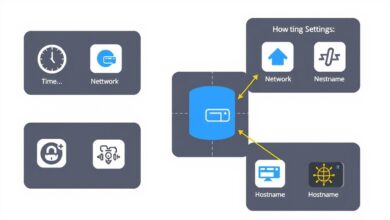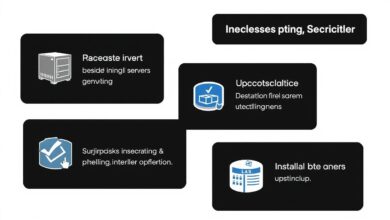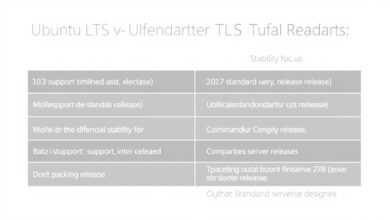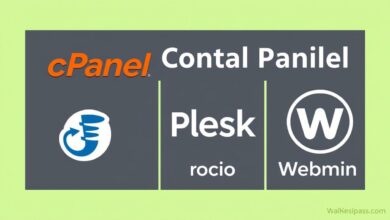Choosing the Right Filesystem for Your Server OS (Beginner Focus)
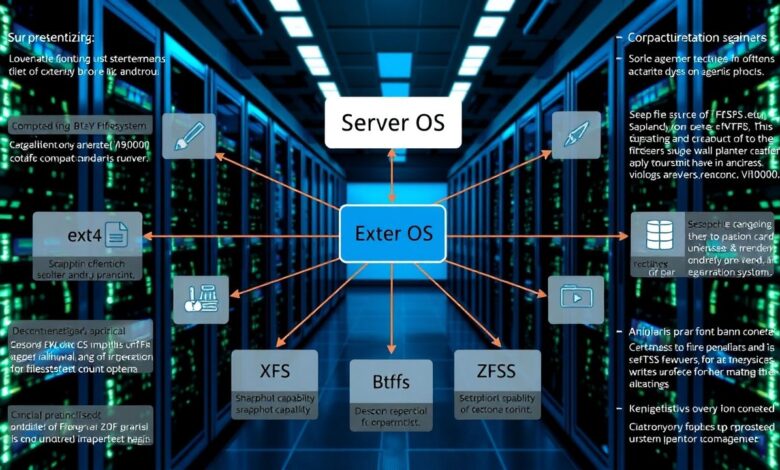
When you’re setting up your first server, whether it’s a small home lab or a more robust system, one of the crucial decisions you’ll face is Choosing the Right Filesystem for your server’s operating system and data drives. Think of the filesystem as the librarian of your server’s storage – it dictates how data is organized, stored, retrieved, and protected on your hard drives or SSDs. Making the right choice from the start is vital for performance, reliability, and data integrity.
For beginners, the array of options can seem overwhelming. Different operating systems come with their own default or preferred filesystems, and each has its own set of features, advantages, and potential drawbacks. This guide will break down the common choices and help you understand which one might be the best fit for your needs.
Why Does Your Filesystem Matter?
The filesystem isn’t just about storing files; it impacts several key aspects of your server’s operation:
- Performance: How quickly can your server read and write data? Some filesystems are optimized for large files, others for many small files.
- Reliability & Data Integrity: Can the filesystem detect and potentially correct errors? This is critical for preventing data loss.
- Features: Does it support snapshots, compression, encryption, or pooling multiple drives easily?
- Compatibility: Does the filesystem work well with your chosen operating system and other systems you might need to access the data from?
Choosing the right filesystem from the beginning can save you headaches down the line, especially when it comes to scaling or recovering data.
Common Server Operating Systems and Their Filesystems
The first major factor in choosing a filesystem is the operating system you decide to install.
Windows Server Filesystems
Windows Server environments typically rely on a few key filesystems:
- NTFS (New Technology File System): This is the standard and default filesystem for Windows operating systems, including server versions. It’s robust, supports file permissions, compression, encryption, and journaling (which helps with recovery after crashes). It’s a solid, general-purpose choice for Windows-based servers, especially single-drive setups for simplicity.
- ReFS (Resilient File System): Introduced later, ReFS is designed for data availability and integrity, particularly on large volumes. It offers features like integrity streams to detect data corruption and integration with Storage Spaces for pooling and resilience. While more resilient for data storage, it’s not typically used for the Windows boot volume.
- exFAT (Extended File Allocation Table): Primarily designed for flash drives and external media, exFAT is less common for server internal drives. It lacks the advanced features and robustness of NTFS or ReFS.
For most beginner Windows server users, sticking with NTFS for the OS drive and potentially data drives is the simplest path. Consider ReFS if you are setting up a multi-drive storage pool and data integrity is a top priority, but be aware it adds complexity.
Linux Server Filesystems
Linux environments offer a wider variety of powerful filesystems. Some of the most common include:
- Ext4 (Fourth Extended Filesystem): This is the default filesystem on many popular Linux distributions. It’s a mature, stable, and well-tested option that provides good performance for general-purpose server tasks. It’s an excellent choice for beginners due to its widespread support and ease of use.
- XFS: Known for its performance, especially with large files and large volumes, XFS is a popular choice for servers dealing with significant data throughput, such as file servers or database servers. It scales well and is recommended by many experienced users for general Linux server use cases where performance is key.
- Btrfs (B-tree Filesystem): Often seen as a modern alternative to Ext4 and sometimes compared to ZFS, Btrfs offers advanced features like snapshots, built-in RAID capabilities, self-healing data, and compression. It’s powerful but has had a more volatile development history compared to Ext4 or XFS and is still considered less mature by some, though it’s the default on distributions like SUSE Linux Enterprise Server.
- ZFS (Zettabyte File System): Originally from Sun Microsystems, ZFS is renowned for its focus on data integrity and advanced storage management features, including pooling, snapshots, clones, and self-healing capabilities. Many home server and NAS enthusiasts advocate for ZFS due to its robust data protection, making it arguably the best choice if preventing data loss is your primary concern. However, it can be more resource-intensive (especially on RAM) and has a steeper learning curve.
Factors to Consider When Choosing
Beyond the operating system, weigh these points:
- Your Server’s Primary Role: Is it a simple file server, a web server, a media server, or a database? Performance needs vary. A media server might benefit from XFS’s large file handling, while a critical data store screams for ZFS’s integrity features.
- Hardware: If you’re using older hardware with limited RAM, resource-heavy filesystems like ZFS might not be ideal. SSDs can benefit from filesystem-level optimizations (though modern OSes handle this well).
- Data Protection Needs: How critical is your data? Features like checksumming and self-healing (ZFS, ReFS, Btrfs) offer higher integrity than Ext4 or NTFS alone.
- Complexity vs. Simplicity: Do you want something easy to set up and manage (NTFS, Ext4 defaults) or are you willing to invest time in learning more powerful, complex options (ZFS, Btrfs, ReFS)?
- Future Growth: Will you need to easily add more drives or take snapshots? Filesystems with built-in volume management (ZFS, Btrfs, ReFS) handle this better.
For beginners, often the simplest and most stable option that meets basic needs is best. Don’t feel pressured to use the most advanced filesystem unless your use case clearly demands its specific features.
Recommendations for Beginners
* If you’re using Windows Server: Start with NTFS for your OS and data drives. It’s reliable and familiar. Only explore ReFS if you specifically need its advanced data integrity features for a large data pool.
* If you’re using Linux Server: Ext4 is an excellent, safe default for most general purposes. It’s stable and well-supported. If your main goal is building a NAS or storing critical data and you are comfortable with a bit more complexity and resource usage, research ZFS. For performance-focused tasks, XFS is a strong contender.
To delve deeper into the specifics of some of these Linux options, you might find this guide helpful: Choosing a Filesystem: Understanding Options like Ext4, NTFS, XFS.
Choosing the right filesystem is an important step in installing a server operating system and setting up your server storage. It’s not a decision to rush, but for beginners, sticking to the well-established defaults (NTFS on Windows, Ext4 on Linux) is often the most reliable starting point. As you gain experience and understand your server’s workload better, you can always explore more advanced options for future projects or specific data drives.
Ultimately, the “right” filesystem is the one that balances your needs for performance, reliability, features, and ease of management with your comfort level as a beginner. Take the time to understand the basics of the filesystems available for your chosen OS, consider your primary use case, and make an informed decision to build a stable and efficient server.