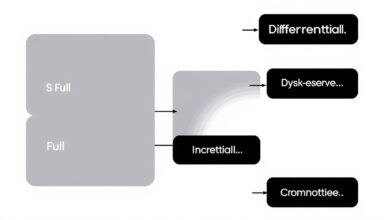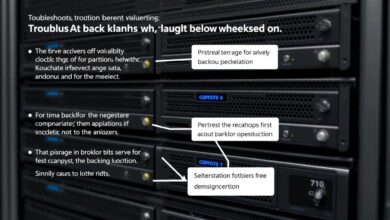Data Disaster Decisions: Restoring Specific Files vs. Full System Recovery Explained
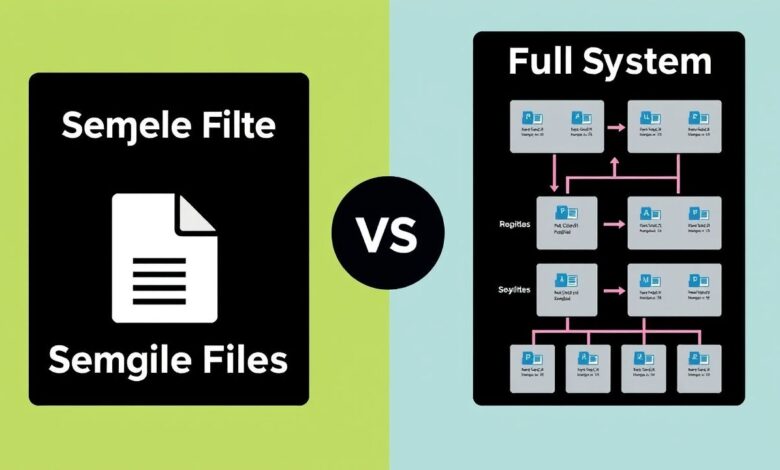
We’ve all been there: the stomach-dropping moment when a critical file vanishes, or the dreaded blue screen signaling a major system meltdown. In these digital emergencies, knowing your recovery options is crucial. Two common solutions often get confused: restoring specific files and performing a full system recovery. While both aim to get you back up and running, they address fundamentally different problems. Understanding the distinction between Restoring Specific Files vs Full System Recovery is the first step towards effective data protection and quick problem resolution.
Choosing the wrong method can lead to wasted time, unnecessary data loss, or failing to fix the underlying issue. This guide will break down each approach, highlighting their mechanisms, ideal use cases, pros, and cons, helping you make the right call when disaster strikes.
What is Restoring Specific Files?
Restoring specific files, often called file-level recovery or data restoration, is precisely what it sounds like: retrieving individual files or folders that have been accidentally deleted, corrupted, overwritten, or lost. This process relies on having a pre-existing backup of your data.
How it works:
- You typically use backup software or a cloud storage service (like Google Drive, Dropbox with version history, or dedicated backup solutions).
- You navigate the backup interface to locate the specific version of the file(s) or folder(s) you need.
- You initiate the restore process, which copies the selected items from the backup storage back to your computer, either to their original location or a new one.
When to Use Specific File Restoration:
- Accidental deletion of documents, photos, or other personal data.
- A file becomes corrupted and unusable.
- You need to revert a file to a previous version.
- Malware encrypted *some* files, but the operating system is still functional (and you have clean backups).
Pros:
- Targeted: Only affects the files you choose to restore.
- Fast: Usually much quicker than a full system recovery, especially for small amounts of data.
- Minimal Disruption: Your operating system, settings, and installed applications remain untouched.
Cons:
- Requires Backups: Useless if you haven’t backed up the specific files you need.
- Doesn’t Fix System Issues: Won’t resolve problems related to the operating system, drivers, or corrupted system files.
What is Full System Recovery?
Full system recovery (also known as system image restore, bare-metal recovery, or sometimes factory reset, though nuances exist) is a much more drastic measure. It involves restoring your computer’s entire system partition – including the operating system, drivers, system files, settings, and installed applications – to a previous state from a complete system image backup or a recovery partition.
How it works:
- Requires a previously created system image (an exact snapshot of your system drive) or access to a manufacturer’s recovery partition/media.
- The process usually involves booting your computer into a special recovery environment.
- You select the system image or recovery option.
- The tool then wipes the existing system partition and replaces it entirely with the contents of the image or recovery data.
A Note on Windows System Restore: Windows includes a feature called “System Restore” which is *not* the same as a full system recovery from an image. System Restore primarily reverts system files, drivers, and registry settings to an earlier “restore point” but typically leaves personal files untouched. It’s a good intermediate step for fixing issues caused by recent updates or software installations but isn’t as comprehensive as a full image recovery.
When to Use Full System Recovery:
- Catastrophic operating system failure (e.g., Windows won’t boot).
- Severe malware or ransomware infection that has compromised the entire system.
- Major system instability or corruption that simpler methods (like System Restore or file restore) can’t fix.
- Replacing a failed hard drive (restoring the image to the new drive).
- Returning the system to a known, clean state.
Pros:
- Comprehensive: Can resolve deep-seated OS issues, malware infections, and widespread corruption.
- Clean Slate: Returns the system to a specific, often stable, configuration.
Cons:
- Time-Consuming: Can take significant time depending on the size of the image and hardware speed.
- Data Loss Risk: Wipes the current state of the system drive. Any personal files created or changed *since* the system image was made will be lost unless they are backed up separately or stored on a different partition/drive.
- Disruptive: Requires system downtime and affects all system settings and installed applications.
- Hardware Dependency: System images are sometimes hardware-specific and may not restore correctly onto different hardware.
Restoring Specific Files vs Full System Recovery: The Key Differences
Here’s a quick comparison:
- Scope: File Restore targets individual files/folders. System Recovery targets the entire OS partition.
- Problem Solved: File Restore fixes lost/damaged *data*. System Recovery fixes broken *operating systems* or widespread issues.
- Impact: File Restore has minimal impact on the system. System Recovery overwrites the entire system drive.
- Time: File Restore is generally faster. System Recovery is slower.
- Requirement: File Restore needs file backups. System Recovery needs a system image or recovery partition.
Making the Right Choice
Choosing between Restoring Specific Files vs Full System Recovery depends entirely on the problem you’re facing:
- Lost a few documents? Use Specific File Restoration from your backup.
- Computer won’t start or is heavily infected? A Full System Recovery is likely necessary.
- System acting weird after an update? Try Windows System Restore first, then consider Full System Recovery if that fails.
A robust backup strategy, as outlined in resources like this TechTarget overview on backup and recovery, often involves *both* regular file backups (using cloud sync or backup software) and periodic system image creation. This ensures you can handle both minor data loss incidents and major system failures. Learn more about different approaches in our guide to understanding backup strategies.
Conclusion
Knowing the difference between restoring specific files and performing a full system recovery empowers you to tackle computer problems efficiently. File restoration is your go-to for recovering lost data with minimal disruption, while full system recovery is the powerful, albeit more drastic, solution for critical operating system failures. By implementing a comprehensive backup plan that includes both file backups and system images, you’ll be well-prepared for almost any data disaster scenario.