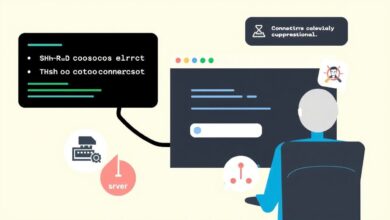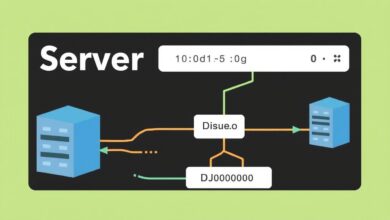Expert Guide: Troubleshooting Common Server Connection Issues

“`html
Experiencing server downtime or sluggish connections can bring productivity to a screeching halt. Effectively Troubleshooting Server Connection Issues is a critical skill for IT professionals and even savvy end-users. Whether it’s an inaccessible website, a non-responsive application server, or email delays, understanding the root cause requires a systematic approach. This guide provides a comprehensive overview of common network and server problems and a practical methodology for diagnosing and resolving them.
Server connection problems often manifest as frustrating symptoms, but they can stem from various sources – some on the network side, others directly related to the server itself. Let’s break down these common culprits.
Understanding Common Network-Related Issues
Often, the path *to* the server is the source of the trouble. Before blaming the server hardware or software, it’s essential to rule out network obstacles. Here are frequent network issues that impact server connectivity:
- Slow Network Speeds & Weak Wi-Fi: While seeming basic, overall network sluggishness directly affects server responsiveness. This can be due to Wi-Fi interference (microwaves, other networks), network congestion (too many devices), outdated router firmware, or poor router placement. Weak signals mean dropped packets and timeouts.
- DNS Problems: The Domain Name System (DNS) translates human-readable domain names (like www.example.com) into server IP addresses. If DNS resolution fails, your computer simply doesn’t know where to send the request. You might see “Server DNS address could not be found” errors.
- Faulty Cabling: Physical connections matter. Damaged Ethernet cables, loose connections at patch panels, or faulty network interface cards (NICs) can cause intermittent or complete connection loss.
- IP Address Conflicts: When two devices on the same network accidentally receive the same IP address, it causes confusion. Neither device may communicate reliably. This often occurs with misconfigured static IPs or DHCP server glitches. MAC address conflicts, though rarer, can also occur.
Initial Network Troubleshooting Steps:
- Use Built-in Tools: Operating systems like Windows have Network Troubleshooters that can automatically detect and fix common issues like incorrect IP settings or DNS problems.
- Check Physical Connections: Ensure cables are securely plugged in at both ends (computer, wall jack, switch, router). Look for indicator lights on network devices.
- Isolate the Issue: Try connecting another device (e.g., a laptop, smartphone) to the same network. Can *it* reach the server or the internet? This helps determine if the problem is specific to one machine or the network itself.
- Reboot Network Gear: The classic “turn it off and on again” often works wonders for routers and modems, clearing temporary glitches.
Identifying Common Server-Side Issues
If the network seems clear, the issue might lie with the server itself. Troubleshooting Server Connection Issues must involve examining the server’s health and environment.
- Hardware Failures: Servers are complex machines. Power supply failures, hard drive crashes (especially the OS drive), RAM errors, or motherboard issues can cause complete outages. Unexpected shutdowns are a key indicator.
- Software Bugs or Crashes: An operating system error, a critical service failure (like the webserver process or database service), or application-level bugs can make the server unresponsive, even if the hardware is fine. Resource exhaustion (CPU, RAM, disk space) also falls into this category.
- Environmental Factors: Server rooms require specific conditions. Overheating can cause thermal shutdowns. Power surges or outages (without adequate UPS protection) can lead to crashes and data corruption. Poor ventilation or dust buildup exacerbates overheating risks.
- Cyberattacks: Malicious attacks, like Distributed Denial of Service (DDoS), aim to overwhelm a server with traffic, making it inaccessible to legitimate users. Ransomware or other malware can also cripple server operations.
A Systematic Troubleshooting Methodology
Avoid jumping to conclusions (the infamous “blame game” where network teams blame server teams and vice-versa). Follow a logical process:
- Verify Basic Reachability: Use the `ping` command to check if the server’s IP address responds. This confirms basic network connectivity. Example: `ping 192.168.1.100` (replace with server IP).
- Check DNS Resolution: Use `nslookup` (Windows/Linux) or `dig` (Linux/macOS) to see if the server’s hostname resolves correctly to its IP address. Example: `nslookup yourserver.yourdomain.com`. If this fails, but pinging the IP works, it’s likely a DNS issue.
- Trace the Route: Use `traceroute` (Linux/macOS) or `tracert` (Windows) to see the network path your connection takes to the server. This can pinpoint where packets are getting lost (e.g., a specific router hop). Example: `tracert yourserver.yourdomain.com`.
- Investigate IP/MAC Conflicts: Check DHCP server logs for errors. Use `arp -a` (Windows/Linux) to view the Address Resolution Protocol table, which maps IPs to physical MAC addresses. Look for unexpected or duplicate entries.
- Check Server Logs: If you have server access, examine system logs (e.g., Windows Event Viewer, Linux /var/log/syslog) and application-specific logs for errors indicating crashes, resource issues, or hardware problems.
- Monitor Server Resources: Check CPU, RAM, disk I/O, and network utilization on the server. High usage might indicate performance bottlenecks causing unresponsiveness.
- Review Power & Environment: Ensure the server has power. Check UPS status. Verify server room temperature and humidity are within acceptable ranges.
- Consider Recent Changes: Were any software updates, configuration changes, or hardware modifications made recently? These are often triggers for new problems.
Key Solutions for Common Scenarios
Based on your findings, here are common fixes:
- Wi-Fi/Network Speed Issues: Reboot router/modem, move router to a central location, reduce interference, update router firmware, consider a wired connection if possible.
- DNS Problems: Flush your local DNS cache (`ipconfig /flushdns` on Windows). Try using a public DNS server like Cloudflare (1.1.1.1) or Google (8.8.8.8). Verify server DNS records are correct.
- IP Conflicts: Configure the conflicting device with a correct static IP or set it back to obtain an IP automatically via DHCP. Check and potentially clear the ARP cache (`arp -d *` on Windows).
- Hardware Failures: This usually requires physical intervention. Implement redundancy like UPS for power, RAID for disk failure tolerance, and have spare parts available.
- Software Issues: Apply necessary patches and updates (test in staging first!). Monitor application and system logs closely. Restart problematic services or the entire server if necessary. Roll back recent changes if they caused the issue. For more on server upkeep, see our guide on understanding server maintenance.
Successfully Troubleshooting Server Connection Issues relies on patience and a methodical approach. By systematically checking network paths, server health, and environmental factors, you can efficiently pinpoint the root cause and implement the right solution, minimizing downtime and restoring vital connections.
“`