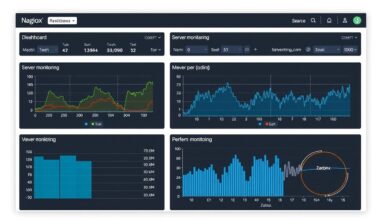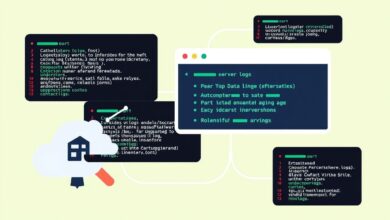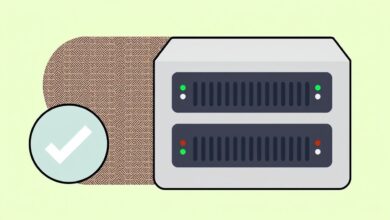Keep Systems Running Smoothly: Mastering the Art of Scheduling Basic Maintenance Tasks Like Updates and Reboots

In today’s digital world, keeping our devices and servers running optimally is non-negotiable. Regular maintenance, especially applying updates and performing necessary reboots, is crucial for security, stability, and performance. However, improperly timed maintenance can lead to significant disruptions. This is where effectively scheduling system reboots and updates becomes a critical skill for IT professionals and even savvy home users. Ignoring this crucial step can leave systems vulnerable and inefficient.
Why is scheduling so important? Simply put, updates often require a restart to take full effect. Delaying reboots can mean delaying the protection offered by security patches or the performance improvements from software updates. On the other hand, an unexpected reboot during critical work hours can halt productivity, corrupt data, or interrupt essential services. Therefore, a well-thought-out schedule balances the need for timely maintenance with the imperative to minimize disruption.
Why Schedule Updates and Reboots?
- Security Compliance: Many updates patch critical security vulnerabilities. Timely application and rebooting are essential to protect against threats.
- System Stability: Reboots can clear temporary files, reset system resources, and resolve minor software glitches, leading to a more stable operating environment.
- Performance Optimization: Updates often include performance enhancements, and a reboot ensures these changes are properly implemented.
- Applying Configuration Changes: Some system or application configuration changes only take effect after a restart.
While the benefits are clear, the execution requires planning. Let’s explore how to effectively schedule these essential tasks across different environments.
Methods for Scheduling System Reboots and Updates
Windows Environments: Desktops and Servers
Microsoft Windows offers built-in tools to manage updates and reboots:
- Windows Update Policies (Active Hours): Primarily for end-user devices, ‘Active Hours’ allows users or administrators to define periods when the system should *not* automatically restart for updates. Outside these hours, Windows can schedule the necessary reboots. This is a simple first step for preventing interruptions during the workday.
- Group Policy (for Administrators): In corporate environments, Group Policy provides granular control over Windows Update behavior, including deadlines for installation and specific scheduled times for reboots.
- Task Scheduler: For more customized reboot schedules independent of updates, the Windows Task Scheduler is a powerful tool. You can create a task to run the ‘shutdown’ command with specific parameters (like `/r` for reboot and `/t` to specify a delay) on a recurring basis (e.g., weekly at 3 AM on Sunday). `[Hint: Insert image/video demonstrating setting up a reboot task in Windows Task Scheduler here]`
Learn more about configuring update policies directly from Microsoft Learn’s documentation on managing device restarts after updates.
Enterprise and Server Environments
In larger organizations, server maintenance requires rigorous planning:
- Defined Maintenance Windows: Most businesses establish specific “maintenance windows” – typically during off-peak hours like late nights or weekends – when system restarts and updates are permitted. This minimizes impact on business operations.
- Phased Rollouts: Updates and subsequent reboots are often rolled out in phases, starting with less critical systems or test environments before moving to production servers. This allows for monitoring and rollback if issues arise.
- Sysadmin Practices: System administrators often schedule reboots after patch deployment (e.g., Patch Tuesday for Windows servers) or on a regular cadence (e.g., first Sunday of the month) to ensure consistency. Communication with stakeholders is key before any planned downtime.
Cloud Platforms (Azure, AWS)
Cloud providers offer sophisticated tools for managing maintenance across virtual machines and services:
- Azure Update Manager: Allows administrators to schedule update deployments and reboots with significant flexibility. Options include scheduling relative to Patch Tuesday, setting specific dates/times (e.g., 2:00 AM on the 20th of the month), and configuring maximum durations for the maintenance window. `[Hint: Insert image/video showcasing Azure Update Manager scheduling options here]`
- AWS Systems Manager (Maintenance Windows): Provides functionality to define recurring windows using cron or rate expressions for patching, updates, and other tasks, including necessary reboots. This ensures predictable maintenance periods for EC2 instances and other resources.
These cloud tools often integrate logging and notification features, enhancing control and visibility.
Best Practices for Scheduling System Reboots
Regardless of the environment, follow these best practices for successful maintenance scheduling:
- Schedule During Low Activity: The most crucial practice – perform reboots during off-peak hours (nights, weekends) whenever possible.
- Communicate Clearly: Inform users or stakeholders well in advance about planned maintenance windows and potential downtime.
- Offer Flexibility (Where Applicable): For user workstations, consider policies that allow users to postpone a mandatory reboot for a limited time.
- Leverage Automation: Use tools like Task Scheduler, Group Policy, Azure Update Manager, or AWS Systems Manager to automate scheduling for consistency and reduced manual effort.
- Monitor and Verify: After a scheduled reboot, verify that systems have come back online correctly and that updates were successfully applied. Check system logs for any errors.
- Consider Dependencies: In complex environments, be mindful of service dependencies. Ensure systems are rebooted in the correct order if necessary (e.g., database servers before application servers).
- Allocate Sufficient Time: Factor in enough time not just for the reboot itself, but also for updates to install beforehand. Some updates (like feature updates or on older systems) can take longer.
Conclusion
Effectively scheduling system reboots and updates is not just an IT chore; it’s a fundamental aspect of maintaining a secure, stable, and efficient technology infrastructure. By understanding the tools available in different environments – from standard Windows features to sophisticated cloud management platforms – and adhering to best practices, you can minimize disruption while ensuring your systems receive the essential maintenance they need. Planning and automation are your best allies in striking the right balance between uptime and system health. For more tips on IT management, check out our related articles on system administration.