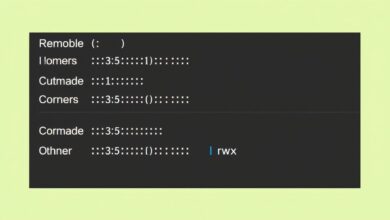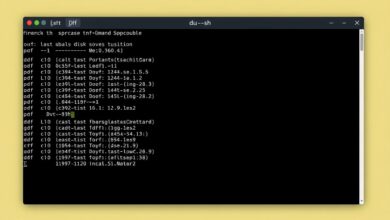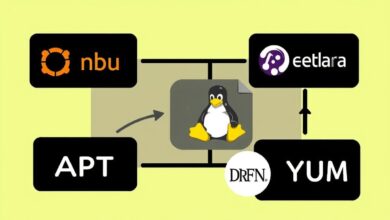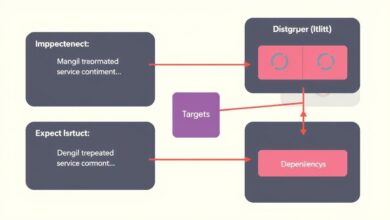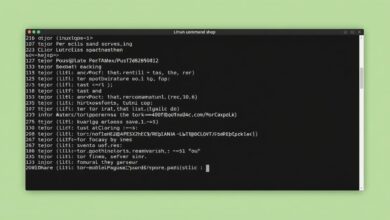Managing Users and Groups in Linux: Essential Commands and Practical Examples
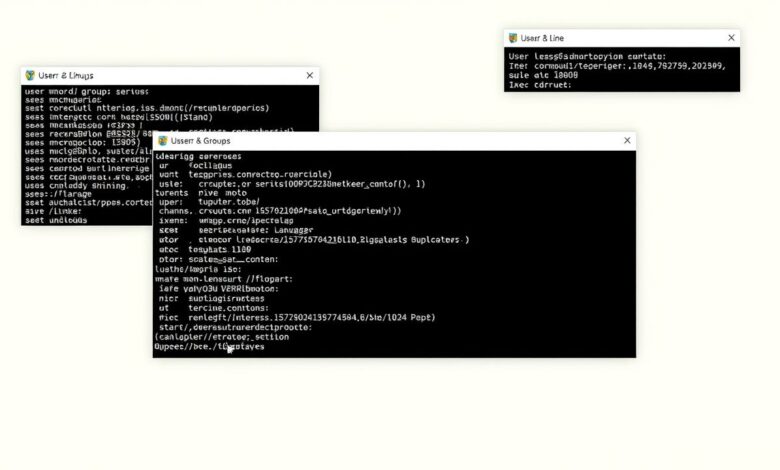
Managing users and groups in Linux is a fundamental skill for system administrators, developers, and even enthusiastic users. It’s the cornerstone of maintaining a secure and organized system, ensuring that only authorized individuals have access to specific files, applications, and resources. This guide will walk you through the essential command-line tools and provide practical examples for managing users and groups in Linux.
The Linux operating system relies on a robust permission system that is directly tied to user and group ownership. Understanding how to effectively manage these entities is not just about administration; it’s about implementing a strong security posture and controlling who can do what on your system. While graphical tools exist, mastering the command line offers speed, power, and the ability to script administrative tasks, which is invaluable in server environments and automation.
Why User and Group Management Matters
Proper user and group management is crucial for several reasons:
- Security: By granting users only the permissions they need (Principle of Least Privilege), you minimize the potential damage from accidental errors or malicious activities.
- Resource Control: You can control access to files, directories, and applications based on user or group membership.
- Accountability: Each action performed on the system is associated with a specific user, making it easier to track changes and troubleshoot issues.
- Organization: Grouping users by role or function simplifies permission management for multiple individuals.
Let’s dive into the practical commands you’ll use daily.
Understanding Linux Users and Key Commands
Every process on a Linux system runs as a specific user. Each user has a unique User ID (UID). Information about users is primarily stored in the /etc/passwd and /etc/shadow files. /etc/passwd contains user account information (username, UID, GID, home directory, shell), while /etc/shadow stores password hashes and expiration information.
You can view user information using commands like cat /etc/passwd, but this file is read by many system tools. To get a user’s ID, the id command is very useful.
id usernameFor example, id alice would show the UID, GID, and groups for the user ‘alice’.
Creating Users with useradd
The primary command for creating new user accounts is useradd. By default, this command creates a new user with a home directory, assigns a UID, and creates a primary group with the same name as the user.
sudo useradd newuserTo create a user and specify their home directory and default shell, you can use options:
sudo useradd -m -d /home/developers/devuser -s /bin/bash devuserThe -m flag creates the home directory if it doesn’t exist, and -d specifies the path. -s sets the default shell.
Setting Passwords with passwd
After creating a user, they won’t be able to log in until you set a password using the passwd command:
sudo passwd newuserYou will be prompted to enter and confirm the new password for the user.
Modifying Users with usermod
The usermod command allows you to modify existing user account details. Common uses include changing the home directory, login shell, or adding/removing a user from supplementary groups.
To change a user’s home directory:
sudo usermod -d /home/newhome/newuser newuserTo change a user’s default shell:
sudo usermod -s /bin/sh newuserDeleting Users with userdel
To remove a user account, use the userdel command. To also remove the user’s home directory and mail spool, use the -r flag:
sudo userdel -r olduserUse this command with caution as it permanently removes the user’s data.
Understanding Linux Groups and Key Commands
Groups are collections of users. They simplify permission management by allowing you to assign permissions to a group rather than individual users. Each user belongs to a primary group and can be a member of multiple supplementary groups. Information about groups is stored in the /etc/group file.
You can list the groups a user belongs to using the groups command:
groups usernameFor example, groups alice would list all groups ‘alice’ is a member of.
Creating Groups with groupadd
Creating a new group is simple with the groupadd command:
sudo groupadd developersModifying Groups with groupmod
Use groupmod to change a group’s name or GID (Group ID).
To change a group’s name:
sudo groupmod -n devteam developersThis renames the ‘developers’ group to ‘devteam’.
Deleting Groups with groupdel
To remove a group, use the groupdel command:
sudo groupdel oldgroupYou cannot delete a group if it is the primary group for any user.
Managing Group Membership
One of the most common tasks is adding or removing users from supplementary groups.
Adding Users to Groups with usermod
The most common way to add an existing user to a supplementary group is using usermod with the -aG flags. The -a flag means “append” (important so you don’t remove the user from other groups), and -G specifies the supplementary groups.
sudo usermod -aG devteam newuserThis adds ‘newuser’ to the ‘devteam’ group without affecting their other group memberships.
Removing Users from Groups with gpasswd
To remove a user from a supplementary group, you can use the gpasswd command with the -d flag:
sudo gpasswd -d newuser devteamAlternatively, you can edit the /etc/group file directly using a text editor like nano or vim, but this is generally not recommended unless you are comfortable with the file format.
Permissions and Ownership – The Link
Understanding user and group management goes hand-in-hand with understanding file permissions. Every file and directory in Linux is owned by a single user and a single group. Permissions (read, write, execute) are then defined for the owner, the owning group, and others (everyone else).
Commands like chown and chgrp are used to change the owner and group of a file or directory, respectively, while chmod is used to change the permissions.
sudo chown newuser file.txtsudo chgrp devteam file.txtchmod 640 file.txt
The last command sets permissions for file.txt: owner has read/write (6), group has read (4), and others have no permissions (0). We have a related article that dives deeper into Linux file permissions and ownership if you’d like to learn more.
Best Practices
When managing users and groups in Linux, keep these best practices in mind:
- Principle of Least Privilege: Grant users and groups only the minimum permissions necessary to perform their tasks.
- Strong Passwords: Enforce strong password policies and encourage users to use unique, complex passwords.
- Regular Audits: Periodically review user accounts and group memberships to ensure they are still necessary and have appropriate access levels.
- Use Groups Effectively: Organize users into logical groups based on their roles or projects to simplify permission management.
For more in-depth information on Linux commands and administration, consider consulting the official Linux Documentation Project.
Conclusion
Managing users and groups in Linux is a core administrative task that directly impacts the security and usability of your system. By mastering essential commands like useradd, usermod, userdel, groupadd, groupmod, and groupdel, you gain precise control over user access and group memberships. Integrating these skills with an understanding of file permissions allows you to build a secure and efficient Linux environment. Practice these commands in a safe environment, and you’ll become proficient in managing your Linux systems effectively.