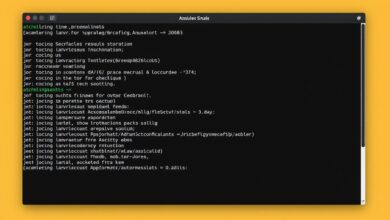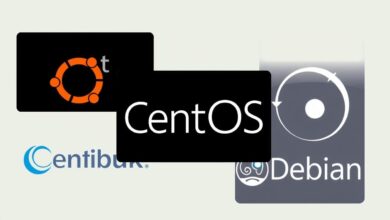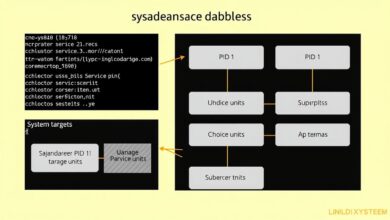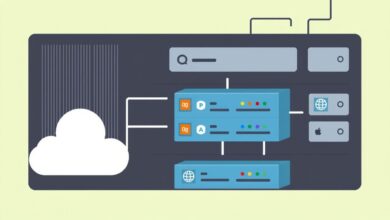Master Linux Command Line Help: Using `man`, `info`, and `–help` Effectively
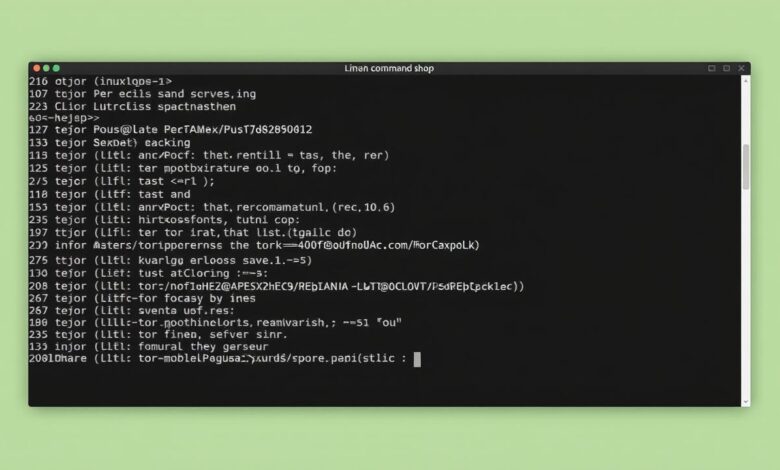
Navigating the Linux command line can feel daunting at first. With hundreds, sometimes thousands, of commands available, how do you figure out what a command does, what options it has, and how to use it correctly? Fortunately, the Linux environment provides powerful built-in tools to get help right in your terminal. Understanding and utilizing `man`, `info`, and `–help` effectively is crucial for becoming proficient on the command line. This post will dive into these essential Linux command line help commands, explaining their purpose, differences, and best use cases.
[Hint: Insert an image illustrating a terminal window showing output from man, info, and –help commands side-by-side]### Why Command Line Help is Essential
Before the age of ubiquitous internet access, command line interfaces relied heavily on local, offline documentation. The tools we’ll discuss are legacies of that era but remain incredibly valuable today. They offer fast, integrated access to command specifics without needing to leave your workflow or depend on an internet connection. Mastering these tools significantly boosts your productivity and self-sufficiency in the Linux environment.
### Quick Help with `–help`
Many commands, especially modern utilities and scripts, offer a brief summary of their usage and options when invoked with the `–help` flag (or sometimes `-h`).
Example:
ls --helpThis will typically output a concise message directly to your terminal, listing common options and perhaps a basic syntax example. It’s designed for a quick reminder or to see the most frequently used flags without overwhelming you. The output is usually less structured than `man` or `info` pages but is often the fastest way to get a hint about a command you’re partially familiar with.
### Understanding the `help` Command
The `help` command is specifically a bash command. This means it’s built directly into the Bash shell itself and doesn’t rely on external files formatted in a specific way. It’s primarily used to get documentation on shell built-in commands. Commands like `cd`, `echo`, `for`, `while`, `read`, and `alias` are Bash built-ins.
Example:
help cdRunning this will display information about the `cd` command directly from Bash’s internal documentation structures. Because it’s integrated, access is quick. If you try to use `help` on a command that isn’t a shell built-in (like `ls` or `tar`), you’ll likely receive an error indicating it’s not a help topic.
Key characteristics of `help`:
- A Bash built-in command.
- Documents shell built-in commands.
- Uses internal data structures for fast access.
### Diving Deep with `man` Pages
The `man` command is perhaps the most iconic command line help tool. It accesses manual pages, often referred to as “man pages”. These pages are traditional documentation files formatted using `troff` or `mandoc`. They provide comprehensive details about commands, including:
- Name and brief description.
- Synopsis (how to use the command with arguments and options).
- Description (detailed explanation).
- Options (description of each flag and argument).
- Examples (sometimes included, but not always).
- See Also (references to related man pages or commands).
- Bugs (known issues).
- Author.
Man pages are typically structured into sections (like NAME, SYNOPSIS, DESCRIPTION, OPTIONS, etc.). They are viewed using a pager program like `less` or `more`, allowing you to scroll, search (by typing `/` followed by your search term and pressing Enter), and navigate using keyboard shortcuts (press `h` while in `man` for help on navigation).
Example:
man lsThis will open the manual page for the `ls` command. To exit the man page, press `q`.
Man pages are a cornerstone of Linux documentation, offering detailed, offline information. They cover a vast range of topics beyond just executable commands, including system calls, library functions, configuration file formats, devices, and more. The `man -k keyword` (or `apropos keyword`) command is useful for searching man page titles and descriptions for a specific keyword when you don’t know the exact command name.
[Hint: Insert an image showing a man page for ‘ls’ or another common command]Key characteristics of `man`:
- Accesses traditional manual pages (`man pages`).
- Provides comprehensive, structured documentation.
- Covers commands, system calls, files, etc.
- Offline documentation.
- Uses a pager (`less`/`more`) for navigation.
### Exploring Linked Documentation with `info`
The `info` command accesses Info pages. Info is a hypertext system created by the GNU project. While `man` pages are generally structured like traditional manual documents, Info pages are often more tutorial-like and can contain hyperlinks (referred to as “nodes”) that allow you to jump between related topics within the Info documentation.
Example:
info bashThis might open a detailed, interlinked manual for the Bash shell, covering everything from basic usage to advanced scripting concepts. Navigating Info pages is different from `man` pages; you typically follow links by placing your cursor on the link and pressing Enter, or using specific Info navigation commands (like `n` for next node, `p` for previous, `u` for up, `d` for down, `q` to quit). Info documentation can be more extensive and deeply linked than man pages for the same topic, though not all commands have Info pages.
Key characteristics of `info`:
- Accesses Info pages, a hypertext documentation system.
- Often more detailed and tutorial-like than man pages.
- Uses nodes and links for navigation.
- Part of the GNU project documentation system.
### Comparing the Linux Command Line Help Commands
So, when should you use which tool?
- `–help`: Use this for a quick syntax reminder or to see common options for a command you mostly know. It’s the fastest but least detailed.
- `help command`: Use this *only* for Bash shell built-in commands. It’s the authoritative source for shell features.
- `man command`: Use this for comprehensive, structured documentation on most commands and system interfaces. It’s the standard, reliable source for detailed information, especially when offline.
- `info command`: Use this when you want potentially more detailed, interlinked, or tutorial-style documentation, particularly for GNU utilities and the Bash shell itself.
Think of `–help` as a quick note on the side of a tool, `help` as the manual for the toolbox itself, `man` as the detailed instruction manual for each tool, and `info` as a linked library or tutorial on using related tools effectively.
### Tips for Effective Use
1. Start Quick: If you just need a nudge, try `–help` first.
2. Know Your Built-ins: Remember that `help` is specifically for shell commands like `cd`, `echo`, `read`.
3. When in Doubt, `man` It: For anything more than a basic usage reminder, `man` is your go-to. Learn its navigation (`/` for search, `n` for next match, `q` to quit).
4. Explore `info`: If a `man` page points to an `info` page (often mentioned in the “See Also” section) or if you need a deeper dive into complex topics like Bash scripting, check the `info` pages.
5. Search Man Pages: Use `man -k keyword` or `apropos keyword` when you know what you want to do but not the command name.
6. Consider Online Resources: While these tools are invaluable for offline help, don’t hesitate to use online search for examples, tutorials, or troubleshooting specific issues, especially when you are starting out. Websites like Stack Overflow or official distribution documentation are great supplements.
These Linux command line help commands are powerful assets in your journey to mastering Linux. They are your first line of defense against the unknown command and provide the depth needed to understand complex utilities.
For more essential commands to get you started on the Linux command line, check out our guide: Navigating the Linux Command Line: Essential Commands for Beginners. Learning commands like `ls`, `cd`, `pwd`, and others becomes much easier when you know how to quickly access their documentation using the tools discussed here.
Mastering how to find help is arguably as important as learning the commands themselves. Invest time in practicing using `man`, `info`, and `–help` – it will pay dividends in your Linux proficiency.