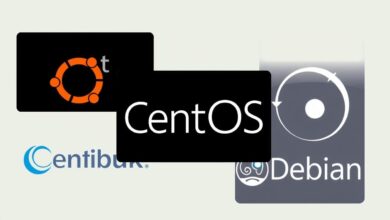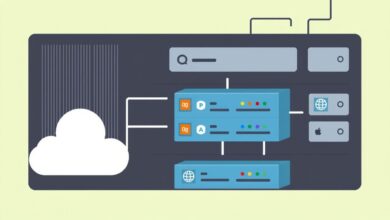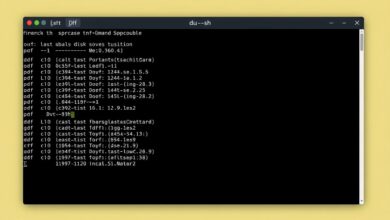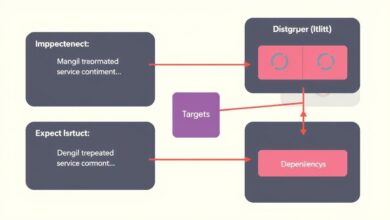Mastering Basic Text Manipulation in Linux: A Guide to cat, less, head, tail, and grep
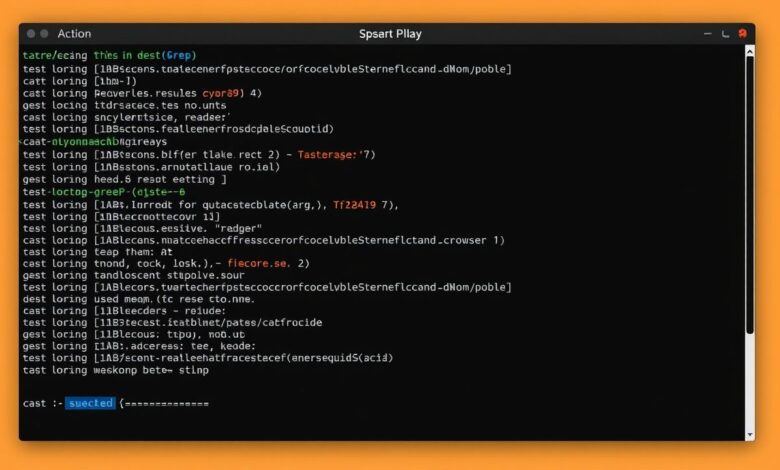
Working with Linux often means interacting with the command line, and a significant part of that involves dealing with text files. Configuration files, log files, scripts – they are all text. Understanding how to view, search, and manipulate these files efficiently is a fundamental skill. This guide dives into five essential commands for Linux text manipulation: `cat`, `less`, `head`, `tail`, and `grep`. Mastering these tools will significantly boost your productivity and comfort within the Linux environment.
Why is text manipulation so crucial in Linux? The operating system’s philosophy often revolves around simple tools that do one thing well, combined powerfully. Text files are the universal interface for many system components and applications. Whether you’re troubleshooting an issue by checking logs, configuring software, or writing simple scripts, you’ll inevitably need to interact with text.
Displaying Files with `cat`
The `cat` command, short for concatenate, is perhaps the most straightforward tool for viewing file content. Its primary function is to read files sequentially and write their content to standard output (your terminal screen).
Basic Usage:
To display the entire content of a file named `myfile.txt`:
cat myfile.txtConcatenating Files:
`cat` can also combine multiple files:
cat file1.txt file2.txt > combined.txtThis command reads `file1.txt` then `file2.txt` and redirects the combined output into a new file called `combined.txt`.
While simple, `cat` isn’t ideal for large files as it dumps the entire content to your screen at once, potentially overwhelming your terminal.
[Hint: Insert image showing ‘cat’ command output here]Viewing Beginnings with `head`
When you only need to see the first few lines of a file, `head` is the perfect tool. By default, it displays the first 10 lines.
Basic Usage:
head /var/log/syslogSpecifying Line Count:
You can specify the number of lines to display using the `-n` option:
head -n 5 config.ini # Shows the first 5 lines
head -n 20 script.sh # Shows the first 20 lines`head` is incredibly useful for quickly checking the header information in configuration files or the beginning of log files without loading the entire content.
Viewing Endings with `tail`
Conversely, `tail` displays the last part of a file, showing the final 10 lines by default. This is extremely valuable for checking recent log entries.
Basic Usage:
tail /var/log/nginx/access.logSpecifying Line Count:
Similar to `head`, `-n` specifies the number of lines:
tail -n 15 error.log # Shows the last 15 linesFollowing File Changes (`-f`):
One of `tail`’s most powerful features is the `-f` (follow) option. It displays the last few lines and then monitors the file, showing new lines as they are added in real-time. This is indispensable for monitoring active log files.
tail -f /var/log/syslogPress `Ctrl+C` to stop following.
[Hint: Insert image or short video showing ‘tail -f’ in action here]Paging Through Files with `less`
For large files where `cat` is impractical, `less` is the go-to pager. It allows you to view files screen by screen, navigate forward and backward, and even search within the file.
Basic Usage:
less large_log_file.logNavigation Commands (inside `less`):
- `Spacebar` or `f`: Move forward one screen.
- `b`: Move backward one screen.
- `d`: Move down (forward) half a screen.
- `u`: Move up (backward) half a screen.
- `j` or `Enter`: Move down one line.
- `k`: Move up one line.
- `g`: Go to the beginning of the file.
- `G`: Go to the end of the file.
- `/pattern`: Search forward for `pattern`.
- `?pattern`: Search backward for `pattern`.
- `n`: Repeat the previous search.
- `N`: Repeat the previous search in the opposite direction.
- `q`: Quit `less`.
`less` is generally preferred over its older counterpart, `more`, because it allows backward movement and doesn’t need to load the entire file into memory first. Learn more about terminal pagers on resources like the GNU Coreutils manual.
Searching Within Files with `grep`
`grep` (Global Regular Expression Print) is a powerful tool for searching plain-text data sets for lines that match a regular expression or a simple string. It’s one of the cornerstones of Linux text manipulation.
Basic Usage (Searching for a word):
grep "error" application.logThis command searches for lines containing the word “error” in `application.log` and prints them.
Case-Insensitive Search (`-i`):
grep -i "warning" system.logDisplaying Line Numbers (`-n`):
grep -n "Failed" auth.logCounting Matches (`-c`):
grep -c "Connected" access.log`grep` becomes even more powerful when combined with other commands using pipes (`|`), allowing you to filter the output of one command through `grep`.
For example, to find error messages within the last 50 lines of a log file:
tail -n 50 application.log | grep -i "error"Explore more advanced command combinations in our guide to Advanced Shell Scripting Techniques.
Conclusion: Your Toolkit for Linux Text Manipulation
The commands `cat`, `less`, `head`, `tail`, and `grep` form the bedrock of basic Linux text manipulation. While simple individually, they provide immense power for viewing, navigating, and searching through the text files that are ubiquitous in the Linux world. Practice using these tools regularly – view configuration files, check system logs, and examine script outputs. Becoming proficient with them is a significant step towards becoming a confident and efficient Linux user.