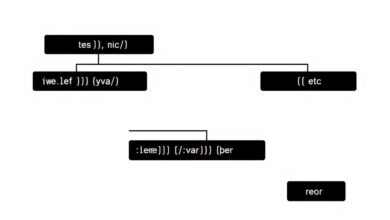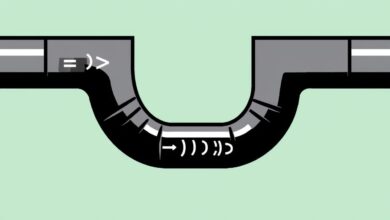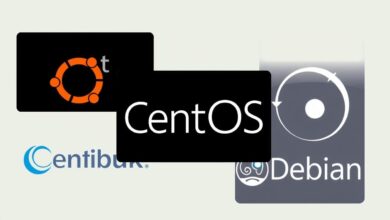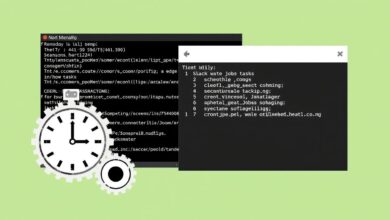Mastering Linux Server Software: A Deep Dive into Linux Package Managers
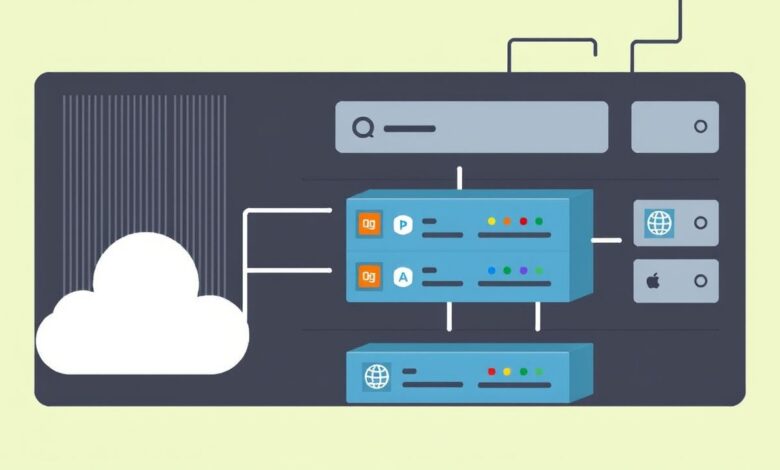
Managing software on a Linux server can seem daunting initially, especially compared to graphical interfaces on desktop operating systems. However, Linux offers powerful command-line tools that streamline this process significantly. Central to this efficiency are Linux package managers, the unsung heroes of server administration. Understanding how these tools work is fundamental for anyone looking to install, update, or remove software effectively and maintain a stable server environment. This guide explains what Linux package managers are, how they operate, and why they are indispensable.
Imagine needing to install a web server like Nginx. On its own, Nginx might require several other pieces of software, known as dependencies, to function correctly. Tracking these down manually would be tedious and error-prone. This is precisely the problem package managers solve.
What Exactly Are Linux Package Managers?
A Linux package manager is a collection of software tools that automate the process of installing, upgrading, configuring, and removing software packages on a Linux operating system. Think of it as an automated librarian for your server’s software. Instead of manually finding, downloading, checking dependencies, and installing software (and potentially breaking things), you tell the package manager what you want, and it handles the heavy lifting.
Key functions include:
- Installation: Fetching packages from designated software sources (repositories) and installing them correctly.
- Upgrading: Checking for newer versions of installed packages and upgrading them seamlessly.
- Dependency Resolution: Automatically identifying and installing any required prerequisite software (libraries or other packages). This is one of its most critical functions.
- Removal: Uninstalling software packages cleanly, often including their configuration files if requested.
- Repository Management: Keeping track of software sources to ensure authenticity and availability.
How Do Package Managers Work Their Magic?
Package managers rely on several core components:
- Repositories: These are vast online storage locations containing thousands of software packages compiled specifically for a particular Linux distribution. They are curated and maintained to ensure compatibility and security.
- Package Files: Software is bundled into package files (e.g., `.deb` for Debian/Ubuntu, `.rpm` for Red Hat/Fedora). These archives contain the program’s binaries, configuration files, and metadata.
- Metadata: This crucial information within the package file lists details like the software version, description, and, importantly, its dependencies.
- Dependency Solver: The “brain” of the package manager. When you request to install a package, it reads the metadata, determines all dependencies, checks if they are already installed, and figures out the correct order for installation to avoid conflicts.
- Local Database: The package manager maintains a database on your server tracking currently installed packages and their versions. This is used for updates, removals, and dependency checks.
The typical workflow involves simple commands. For instance, to install the `htop` utility, you’d use a command specific to your distribution’s package manager. The tool then connects to the configured repositories, finds `htop`, resolves its dependencies, downloads everything needed, and installs it all.
Popular Linux Package Managers and Commands
While the concept is universal, different Linux families use distinct package managers. Here are the most common ones:
APT (Advanced Package Tool)
Used primarily by Debian, Ubuntu, and their derivatives. Known for its robustness and large repositories.
- Update package index: `sudo apt update`
- Upgrade installed packages: `sudo apt upgrade`
- Install a new package: `sudo apt install
` (e.g., `sudo apt install nginx`) - Remove a package: `sudo apt remove
` - Search for a package: `apt search
`
Learn more about APT on the official Debian Wiki.
YUM (Yellowdog Updater, Modified) / DNF (Dandified YUM)
YUM was the traditional manager for Red Hat Enterprise Linux (RHEL), CentOS, and older Fedora versions. DNF is its modern successor, used in recent versions of Fedora, RHEL (8+), and CentOS Stream.
- Check for updates: `sudo dnf check-update` (or `sudo yum check-update`)
- Apply updates: `sudo dnf upgrade` (or `sudo yum update`)
- Install a new package: `sudo dnf install
` (e.g., `sudo dnf install httpd`) - Remove a package: `sudo dnf remove
` - Search for a package: `dnf search
`
Pacman
The package manager for Arch Linux and its derivatives (like Manjaro). Known for its simplicity and speed.
- Synchronize and update packages: `sudo pacman -Syu`
- Install a new package: `sudo pacman -S
` (e.g., `sudo pacman -S apache`) - Remove a package: `sudo pacman -R
` - Search for a package: `pacman -Ss
`
Zypper
Used by openSUSE and SUSE Linux Enterprise.
- Refresh repositories: `sudo zypper refresh`
- Apply updates: `sudo zypper update`
- Install a new package: `sudo zypper install
` (e.g., `sudo zypper install apache2`) - Remove a package: `sudo zypper remove
` - Search for a package: `zypper search
`
Why Rely on Linux Package Managers? The Benefits
Using a package manager isn’t just convenient; it’s crucial for a healthy system:
- Simplicity: Complex operations are reduced to simple commands.
- Dependency Handling: Automatically manages intricate dependency chains, preventing conflicts and ensuring software runs correctly.
- Centralized Updates: Easily update all system software with one or two commands.
- Security: Packages in official repositories are typically vetted and signed, reducing the risk of installing malicious software. Updates often include security patches.
- System Stability: Prevents incompatible library versions or conflicting files that could arise from manual installations.
- Clean Removal: Ensures software is uninstalled thoroughly, removing associated files and preventing leftover clutter.
For more tips on server maintenance, see our guide on managing Linux repositories.
Conclusion: Embrace the Power of Package Management
Effectively installing software on a Linux server hinges on understanding and utilizing its package manager. Tools like APT, DNF/YUM, Pacman, and Zypper are fundamental components of the Linux ecosystem, designed to make software administration efficient, secure, and reliable. By handling dependencies, updates, and removals automatically, Linux package managers free up administrators to focus on more complex tasks, ensuring the server remains stable and up-to-date. Learning the basic commands for your distribution’s package manager is one of the first and most important steps towards mastering Linux server administration.