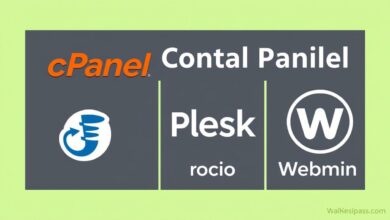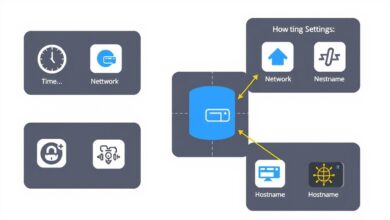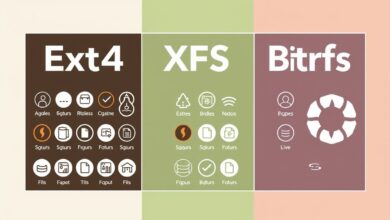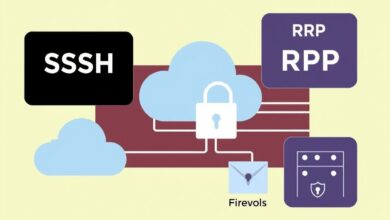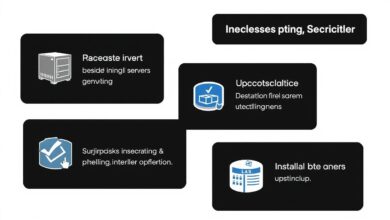Mastering Remote Server Connections: Your Guide to SSH and RDP Access
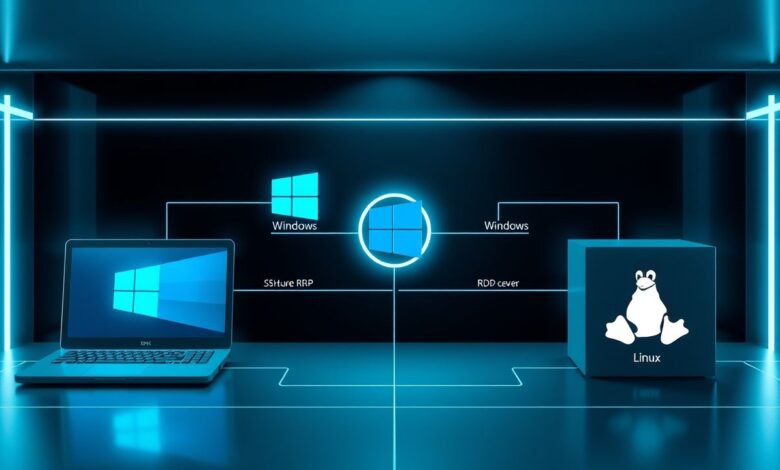
In today’s interconnected world, managing servers remotely isn’t just a convenience; it’s often a necessity. Whether you’re a system administrator, a developer, or a power user, understanding the tools for SSH RDP Remote Access is crucial. Secure Shell (SSH) and Remote Desktop Protocol (RDP) are two foundational technologies that allow you to connect to and control your servers from anywhere, but they serve different purposes and offer distinct advantages.
Effectively utilizing these tools ensures you can maintain, update, and troubleshoot your infrastructure efficiently and securely. This guide will delve into the specifics of SSH and RDP, explore how they can be used together for enhanced security, and introduce popular tools to streamline your remote workflow.
[Hint: Insert image/video illustrating remote connection concepts – perhaps a laptop connecting to server icons]Understanding Secure Shell (SSH)
SSH, or Secure Shell, is a cryptographic network protocol primarily used for operating network services securely over an unsecured network. Its most common application is for remote command-line login and execution, but it also supports tunneling, forwarding TCP ports, and X11 connections.
- Security First: SSH provides strong encryption, ensuring that the data transmitted between the client and server (including passwords and commands) is protected from eavesdropping.
- Command-Line Interface (CLI): It typically provides a text-based interface, making it the standard for managing Linux and Unix-like servers.
- Authentication: Supports various authentication methods, including passwords and, more securely, public-key cryptography (SSH keys).
- Versatility: Beyond simple shell access, SSH enables secure file transfers (using protocols like SFTP or SCP) and port forwarding (tunneling).
For anyone managing Linux servers, mastering SSH is non-negotiable. It’s the backbone of secure remote administration in that environment.
Exploring Remote Desktop Protocol (RDP)
Remote Desktop Protocol (RDP), developed by Microsoft, provides a user with a graphical interface to connect to another computer over a network connection. Essentially, it allows you to see and interact with the desktop environment of a remote Windows machine as if you were sitting right in front of it.
- Graphical User Interface (GUI): RDP’s main strength is providing a full graphical desktop experience, essential for managing Windows servers and applications that lack robust command-line controls.
- Windows Native: It’s built into most versions of Windows, making it readily available for connecting to Windows machines.
- Feature Rich: RDP supports features like redirecting local drives, printers, audio, and the clipboard to the remote session.
While RDP is incredibly useful for Windows environments, its security has sometimes been a point of concern, especially if not properly configured or when exposed directly to the internet. This leads us to combining the strengths of both protocols.
Enhancing Security: SSH Tunneling for RDP
One of the most powerful techniques combining these technologies is using SSH tunneling to secure RDP connections. This involves routing your RDP traffic through an encrypted SSH connection. Why do this?
- Enhanced Security: The SSH tunnel encrypts the entire RDP session, adding a robust layer of security, especially if traversing untrusted networks.
- Firewall Traversal: If a firewall blocks direct RDP access (typically port 3389) but allows SSH access (typically port 22), you can use an SSH tunnel to reach the RDP service indirectly.
- Simplified Access Control: You only need to expose the SSH port to the outside world, reducing the attack surface compared to exposing multiple service ports.
How SSH Tunneling Works (Conceptual)
Imagine a secure pipe (the SSH connection) established between your local machine and the remote network (or a jump host). You then configure your RDP client to connect *through* this pipe to the target server’s RDP port, rather than connecting directly. Tools like PuTTY on Windows are commonly used to set up these tunnels. You configure PuTTY to forward a local port (e.g., 3390) on your machine to the remote server’s RDP port (3389) via the established SSH connection. Then, you point your RDP client to `localhost:3390`.
[Hint: Insert image/diagram illustrating SSH Tunneling for RDP]Choosing Your Remote Access Toolkit
Several software clients can help manage your SSH RDP Remote Access needs:
- PuTTY: A free, lightweight, and widely used SSH and Telnet client for Windows. It’s the go-to for many when setting up SSH tunnels.
- Windows RDP Client (mstsc.exe): Built into Windows, it’s the standard for direct RDP connections.
- MobaXterm: A powerful “all-in-one” terminal for Windows. It integrates SSH, RDP, VNC, an X server, and more into a single tabbed interface. Excellent for those managing diverse environments.
- SolarPutty / Remote Desktop Connection Manager (RDCMan): Often used together (though RDCMan was deprecated then brought back by Microsoft), these free tools help manage lists of SSH and RDP connections respectively, storing credentials and organizing servers. Check the latest status and alternatives like mRemoteNG.
- Remote Desktop Manager (Devolutions): A comprehensive commercial tool supporting a vast array of protocols (RDP, SSH, VNC, web, etc.) with features like credential management, session sharing, and automation. Ideal for teams and complex environments. Find more about enterprise solutions here.
Platform Considerations for SSH RDP Remote Access
How you connect often depends on the target server’s operating system:
- Connecting to Windows: RDP is the primary method. Use the native client or tools like MobaXterm/Remote Desktop Manager. Secure it with an SSH tunnel when necessary.
- Connecting to Linux: SSH is standard for command-line access. For graphical access, you can use SSH with X11 forwarding (`ssh -X user@host`) if an X server is running locally (MobaXterm includes one), or install `xrdp` on the Linux server to allow standard RDP clients to connect to its desktop environment.
For more diverse needs, explore other protocols detailed in articles like Understanding Network Protocols.
Conclusion: Secure and Efficient Remote Management
SSH and RDP are essential tools in the modern IT landscape, providing powerful SSH RDP Remote Access capabilities. Understanding their individual strengths and how to use them together, particularly through SSH tunneling, allows for flexible and secure management of both Windows and Linux servers. By choosing the right client tools and adhering to security best practices (strong authentication, updated software, minimal exposure), you can confidently manage your remote infrastructure from anywhere in the world.