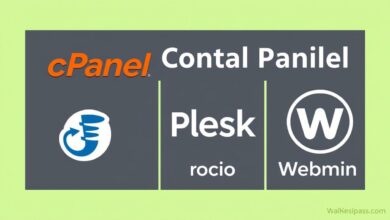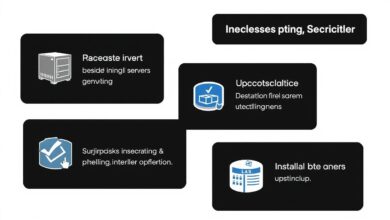Mastering Server Setup: A Guide to Configuring Basic Server Settings (Timezone, Network, Hostname)

Setting up a new server, whether physical or virtual, involves more than just installing the operating system. Properly configuring basic server settings like the timezone, network parameters, and hostname is fundamental for ensuring stability, security, and smooth operation. Neglecting these initial steps can lead to confusing logs, network connectivity issues, and difficulties in managing your infrastructure. This guide will walk you through the essentials of how to configure basic server settings, providing context and practical steps.
Getting these fundamentals right from the start saves considerable troubleshooting time later. Imagine trying to correlate log entries from multiple servers when their timestamps are off, or struggling to connect to a server because its network details are incorrect. Let’s dive into each critical aspect.
Why Configuring Timezone is Crucial
Accurate timekeeping is vital for servers. Log files rely on precise timestamps to record events in chronological order. This is essential for security audits, troubleshooting performance issues, and understanding system behavior. When dealing with distributed systems or microservices, synchronized time across all nodes is non-negotiable for correlating events and ensuring transactional integrity.
Furthermore, many security protocols and certificate validations depend on accurate system time. Incorrect time settings can lead to authentication failures or issues with SSL/TLS certificates.
Methods for Setting the Timezone:
- Command-Line Interface (CLI): Most Linux distributions provide tools for this. For systemd-based systems (like Ubuntu, CentOS 7+, Red Hat 8+), the
timedatectlcommand is standard:- List available timezones:
timedatectl list-timezones - Set the timezone:
sudo timedatectl set-timezone Your/Timezone(e.g.,America/New_York)
For other systems or network devices like Cisco ASA, specific commands like
clock timezone PST -8 0might be used. - List available timezones:
- Graphical User Interface (GUI): Many server operating systems with a desktop environment or web-based administration panels (like Plesk, cPanel, or Windows Server Manager) offer graphical tools to select the timezone from a map or list.
- Network Time Protocol (NTP): While setting the correct timezone is step one, ensuring the time *within* that zone is accurate requires synchronization. NTP is the standard protocol for this. Configure your server to sync with reliable NTP servers (e.g., pool.ntp.org or internal corporate NTP servers). Tools like
chronydorsystemd-timesyncdon Linux manage this synchronization automatically after initial setup. IBM systems, Trellix, and others also heavily rely on NTP. For more details on NTP, check out the official NTP Project website.
[Hint: Insert image/video of using `timedatectl` command or a GUI timezone selection screen here]
Configuring Network Settings: The Connectivity Backbone
A server without proper network configuration is like an island – isolated and unable to communicate. Key network settings include:
- IP Address: The unique identifier for the server on the network. This can be assigned statically (manually configured and fixed) or dynamically (assigned automatically by a DHCP server). Servers usually require static IP addresses for reliable access.
- Subnet Mask: Defines the size of the network the server belongs to.
- Gateway: The IP address of the router that connects the local network to other networks (like the internet).
- DNS Servers: Domain Name System servers translate human-readable domain names (like www.google.com) into IP addresses. Without DNS, your server won’t be able to reach resources by name.
How to Configure Network Settings:
- During OS Installation: Most operating system installers (e.g., Red Hat/CentOS Anaconda, Debian Installer) prompt for basic network configuration during setup.
- CLI Tools:
- Linux: Use `ip addr` (to view), `nmtui` (text UI), `nmcli` (command-line), or edit configuration files (e.g.,
/etc/netplan/*.yamlon Ubuntu,/etc/sysconfig/network-scripts/ifcfg-*on older Red Hat/CentOS). - Windows Server: Use `netsh` or PowerShell cmdlets like `New-NetIPAddress`, `Set-DnsClientServerAddress`.
- Linux: Use `ip addr` (to view), `nmtui` (text UI), `nmcli` (command-line), or edit configuration files (e.g.,
- GUI Tools: Network Manager applets in Linux desktop environments or the Network and Sharing Center / Settings app in Windows provide graphical interfaces. Appliances like Riverbed often have setup wizards or specific configuration sections in their web GUI.
Always verify connectivity after making changes using tools like `ping` and `nslookup` (or `dig`).
Explore more advanced networking topics here on our site.
Setting the Hostname: The Server’s Identity
The hostname is a human-readable label assigned to a server, making it easier to identify and manage on a network. Instead of remembering an IP address (which might change), you can refer to the server by its name (e.g., `webserver01`, `db-prod-east`).
Best Practices for Hostnames:
- Be Descriptive: Include elements indicating role, environment, or location (e.g., `app-dev-lon-01`).
- Be Consistent: Use a standard naming convention across your infrastructure.
- Follow Technical Rules: Typically limited to letters, numbers, and hyphens. Avoid underscores and spaces.
How to Set the Hostname:
- CLI Tools:
- Linux (systemd):
sudo hostnamectl set-hostname your-new-hostname - Older Linux/Other Unix: Edit
/etc/hostnameand potentially/etc/hosts, then run the `hostname` command. - Cisco ASA: Use `hostname your-asa-hostname` within the configuration terminal. Note that on ASA devices configured in multi-context mode, the context hostname might appear in banners but not the command prompt itself.
- Linux (systemd):
- GUI Tools: System settings panels in Windows and Linux desktop environments usually have an option to change the computer name/hostname.
- Dynamic Configuration (Advanced): Some systems allow for dynamic settings based on hostname prefixes. For instance, a configuration might automatically set the timezone to PST if the hostname starts with “CA-” (California) or CST if it starts with “KC-” (Kansas City), often managed via files like `props.conf` in specific monitoring tools.
[Hint: Insert image/video showing how to set hostname via `hostnamectl` or Windows System Properties here]
Summary: Why Basic Server Settings Matter
Mastering how to configure basic server settings – timezone, network, and hostname – is a foundational skill for any system administrator. These settings are interdependent and crucial for:
- Accurate Logging and Auditing: Essential for security and troubleshooting.
- Reliable Network Communication: Enabling servers to talk to each other and be accessed correctly.
- System Management: Making servers easily identifiable and manageable.
- Application Functionality: Many applications rely on correct time and network configurations to function properly.
Taking the time to configure these settings correctly during the initial server setup, using either command-line tools or graphical interfaces depending on the system (from Red Hat Linux to Cisco ASAs), prevents numerous potential headaches down the line. Utilize tools like NTP for time synchronization and establish clear naming conventions for hostnames to build a robust and manageable server environment.