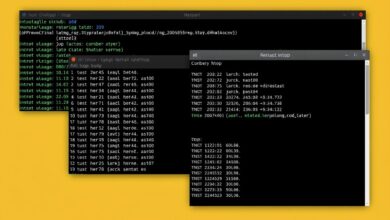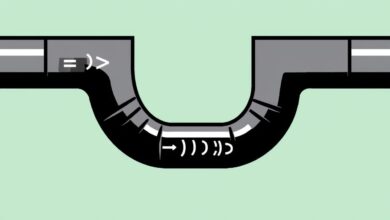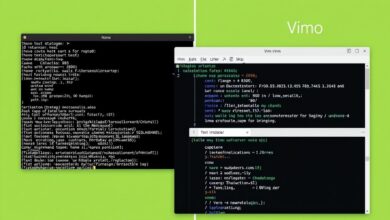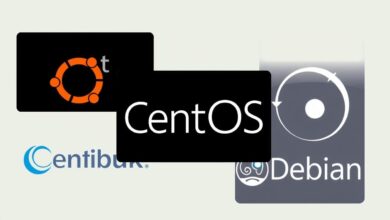Mastering systemd: Advanced Service Management Beyond Start and Stop
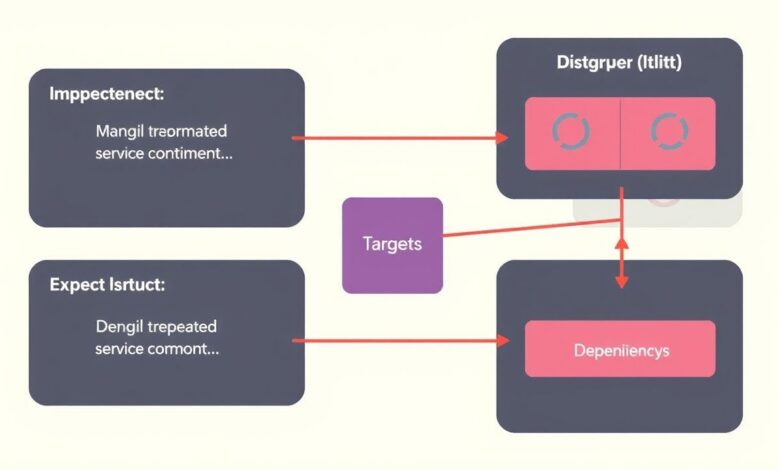
When you first start working with Linux servers, one of the most frequent tasks is managing services. Whether it’s a web server like Nginx or Apache, a database like MySQL or PostgreSQL, or any other background process, controlling their lifecycle is essential. Most beginners quickly become familiar with the basic systemctl commands like start, stop, and restart.
However, effective systemd service management goes far beyond these fundamental actions. Systemd, the default init system for most modern Linux distributions, offers a powerful and flexible framework for defining, controlling, and monitoring services. Understanding its advanced features is crucial for building reliable, self-healing, and well-organized systems.
Automatic Startup and Shutdown with systemctl enable/disable
Stopping and starting services manually is fine for testing or immediate needs, but for services that should run whenever the server is operational, you need to configure them to start automatically at boot. This is where systemctl enable comes in.
When you run sudo systemctl enable servicename.service, systemd creates symbolic links that ensure the specified service is started during the boot process, typically when the appropriate “target” is reached (like multi-user.target for a standard server environment). Conversely, sudo systemctl disable servicename.service removes these links, preventing the service from starting automatically.
It’s important to note that enable and disable do *not* start or stop the service immediately. They only configure its behavior on future boots. To start or stop a service *now* and configure it for future boots, you’d often combine commands:
sudo systemctl enable servicename.service --now(Enables and starts immediately)sudo systemctl disable servicename.service --now(Disables and stops immediately)
This simple step is a cornerstone of reliable systemd service management, ensuring your critical applications are available after a server reboot.
Managing Dependencies: The Power of Unit Files
Many applications rely on other services to function correctly. For instance, a web application server needs a database server to be running. systemd unit files (the configuration files for services, typically located in /etc/systemd/system/ or /usr/lib/systemd/system/) allow you to define these dependencies explicitly.
Key directives for managing dependencies include:
Requires=: The specified units must be active for this unit to start. If a required unit fails, this unit will also be stopped.Wants=: A weaker dependency. The specified units will be started along with this unit, but this unit will continue to run even if the wanted units fail.After=: This unit will start *after* the specified units have finished starting. This is crucial for ensuring services start in the correct order (e.g., database before web server).Before=: This unit will start *before* the specified units start.Conflicts=: This unit cannot run at the same time as the specified units. Starting one will stop the other.
By carefully defining these relationships in your service unit files, you can orchestrate complex application stacks and ensure components initialize in the correct sequence, significantly improving the robustness of your systemd service management.
[Hint: Insert image/video illustrating systemd unit file structure and dependency directives]Advanced Service Control: Reloading and Signals
Beyond simple start/stop, systemd offers more granular control. Many services can reload their configuration without a full restart, which is much faster and avoids downtime. This is typically done with sudo systemctl reload servicename.service.
Systemd also provides the ability to send arbitrary signals to the processes managed by a service using systemctl kill servicename.service --signal=SIGNAL. While `stop` sends a standard termination signal (usually SIGTERM, followed by SIGKILL if needed), you might need to send other signals for specific purposes, such as `SIGHUP` to trigger a configuration reload for services that don’t support the standard `reload` command, or `SIGUSR1`/`SIGUSR2` for application-specific actions.
Another useful command is systemctl status servicename.service, which provides detailed information about a service’s current state, including whether it’s active, running, recent log entries, and its process ID (PID). This is invaluable for troubleshooting systemd service management issues.
Grouping Services with Targets
Systemd uses “targets” to group multiple services together. Instead of traditional runlevels, systemd boots into a specific target unit, which in turn pulls in (starts) other units via dependencies (like Wants= or Requires=). Common targets include multi-user.target (for multi-user command line) and graphical.target (for a graphical desktop). You can view the default target with systemctl get-default and change it with systemctl set-default targetname.target.
You can also create your own custom target units to group application-specific services. For example, if you have a web application consisting of a web server, database, and backend process, you could create a webapp.target that requires and starts all three. Then, you could start or stop the entire group with a single command: sudo systemctl start webapp.target.
This approach simplifies the management of complex application stacks, treating them as a single logical unit within your systemd service management workflow.
Putting it into Practice
Effective systemd service management requires understanding these layers: the basic commands for runtime control, the `enable`/`disable` commands for boot-time configuration, the unit file directives for defining relationships and dependencies, and the concept of targets for grouping.
By leveraging these features, you move beyond simply turning services on and off. You can build systems where services start reliably in the correct order, depend on each other appropriately, and can be managed efficiently, whether individually or as logical groups. This is fundamental to maintaining stable and predictable Linux server environments.
To delve deeper into the structure of unit files and other systemd concepts, you might find resources on the official systemd documentation helpful.
For understanding other fundamental aspects of Linux server administration, check out our guide on Understanding Linux Processes and Services.
Conclusion
While `systemctl start` and `stop` are your entry points, the real power of systemd service management lies in configuring automatic startup, defining dependencies, utilizing advanced controls like signal sending, and organizing services using targets. Mastering these capabilities is a significant step towards becoming a more proficient Linux administrator, enabling you to build and maintain more robust and resilient systems.
[Hint: Insert image/video summarizing key systemctl commands for advanced management]