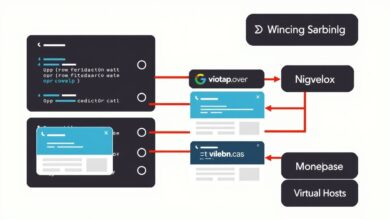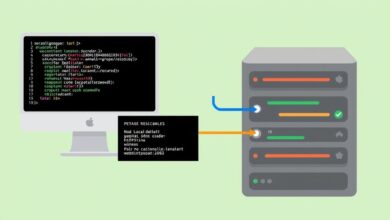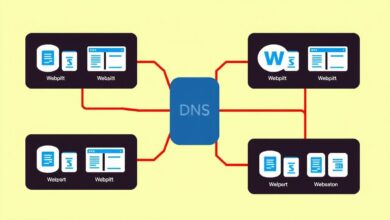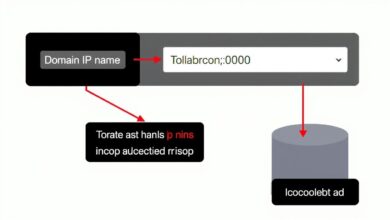Stop Leaking Data: The Essential Guide to Secure Website File Upload with SFTP Clients
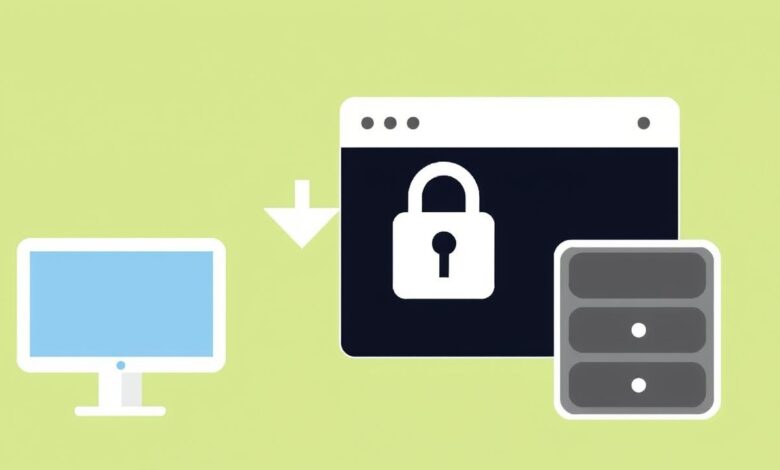
Uploading files is fundamental to managing any website. Whether you’re updating themes, adding images, or deploying new code, getting files from your computer to your web server is a daily task for many developers and site owners. However, how you transfer those files matters immensely. Using outdated, insecure methods can expose your credentials and data. This guide focuses on why and how to perform secure website file upload using SFTP clients.
Ensuring your website’s files are transferred securely isn’t just a suggestion; it’s a necessity in today’s threat landscape. Traditional FTP (File Transfer Protocol) sends your login details (username and password) and your data in plain text. Anyone snooping on the network connection could potentially intercept this information. This is where SFTP comes in as the modern, secure standard.
What is SFTP and Why is it Crucial for Security?
SFTP stands for Secure File Transfer Protocol, often also referred to as SSH File Transfer Protocol. Unlike its predecessor FTP, SFTP leverages the Secure Shell (SSH) protocol to establish a secure, encrypted channel between your local computer (using an SFTP client) and your remote web server.
Here’s why SFTP is the preferred method for secure website file upload:
- Encryption: All data, including your login credentials and the files being transferred, is encrypted during transit. This makes it unreadable to potential eavesdroppers.
- Authentication: SFTP securely verifies the identity of both the client (your computer) and the server before any data transfer begins. This often involves passwords or more secure SSH key pairs.
- Data Integrity: It includes mechanisms to check that the data received is identical to the data sent, preventing tampering or corruption during the transfer.
- Single Port Operation: SFTP typically uses a single port (usually port 22, the standard SSH port) for both commands and data transfer, simplifying firewall configuration compared to FTP/FTPS.
Think of it like sending a valuable package: FTP is like sending it via standard mail with the contents and address visible to anyone handling it. SFTP is like using a secure, armored courier where the contents are locked away and the route is protected.
Choosing and Using SFTP Clients for Secure File Transfer
To use SFTP, you need an SFTP client – software installed on your computer that facilitates the connection and file transfer process. Many excellent, often free, SFTP clients are available.
Popular SFTP Clients:
- FileZilla: A widely-used, free, open-source client available for Windows, macOS, and Linux.
- WinSCP: A popular free, open-source SFTP (and FTP/SCP) client primarily for Windows.
- Cyberduck: A free, open-source client for macOS and Windows with support for SFTP, FTP, and various cloud storage options.
- Transmit: A powerful, premium SFTP client specifically for macOS, known for its speed and features.
Steps for Secure Website File Upload via SFTP:
- Gather Connection Details: You’ll need information from your web hosting provider:
- Host: Your server’s address (e.g., `sftp.yourdomain.com` or an IP address).
- Port: Usually 22 for SFTP (verify with your host).
- Protocol: Select SFTP (not FTP).
- Username: Your SFTP/SSH username.
- Password or SSH Key: Your SFTP password or the private SSH key if using key-based authentication (which is generally more secure).
- Install and Launch Your SFTP Client: Download and install your chosen client if you haven’t already.
- Enter Connection Details: Open the client’s connection manager or quick connect bar and enter the details gathered in step 1.
- Connect to the Server: Initiate the connection. The first time you connect, you might see a warning about an unknown host key. Verify it if possible (some hosts provide fingerprints) and accept it to proceed. This key is used to ensure you’re connecting to the correct server in the future. `[Hint: Insert screenshot of a typical SFTP connection dialog]`
- Navigate Directories: Once connected, you’ll typically see a two-pane view: your local files on one side and the remote server’s files on the other. Navigate to the correct directory on your server where your website files reside (often `public_html`, `www`, `htdocs`, or similar).
- Upload Files: Select the files or folders on your local computer that you want to upload. Drag and drop them to the remote server pane or use the client’s upload button. The transfer process will begin, secured by SFTP’s encryption. `[Hint: Insert short video demonstrating drag-and-drop file upload in an SFTP client]`
- Verify and Disconnect: Once the upload is complete, you might want to quickly check if the files appear correctly on the server. Afterwards, securely disconnect from the server using the client’s disconnect button.
SFTP vs. FTPS: A Quick Note
You might also encounter FTPS (FTP Secure). While also secure, it works differently from SFTP. FTPS adds security layers (SSL/TLS) to the old FTP protocol, often requiring multiple ports. SFTP, built on the inherently secure SSH protocol, is generally considered more modern and firewall-friendly. Most reputable hosting providers offer SFTP access. For more details on SSH, you can refer to resources like the SSH Academy.
Best Practices for Enhanced Security
Using SFTP is a huge step, but follow these additional tips:
- Use strong, unique passwords or, even better, configure SSH key-based authentication.
- Keep your SFTP client software updated to patch potential vulnerabilities.
- Double-check the remote directory before uploading to avoid overwriting critical files.
- Be cautious when connecting from public Wi-Fi networks.
- Review file permissions after uploading via your SFTP client or hosting control panel. (Learn more about file permissions: `/bai-viet-lien-quan`)
Conclusion: Make SFTP Your Standard
In summary, performing secure website file upload is non-negotiable for protecting your website and user data. Ditch the outdated, insecure FTP protocol and embrace SFTP. By using readily available SFTP clients and following best practices, you ensure your files are transferred confidentially and with integrity. Take the time to configure your SFTP client today – it’s a simple step that significantly boosts your website’s security posture.