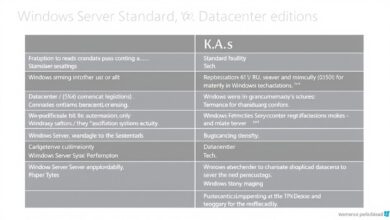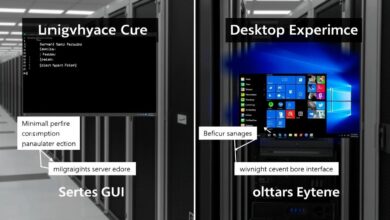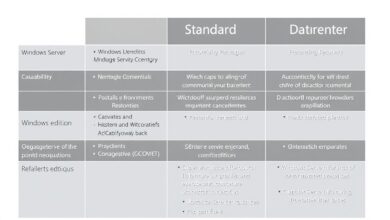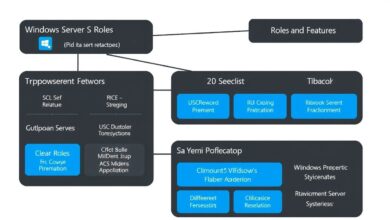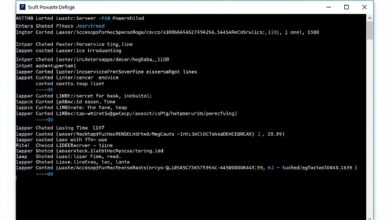Understanding Windows Firewall: A Guide to Basic Rules and Profiles for Enhanced Security

In today’s digital world, safeguarding your computer from network threats is crucial. Thankfully, Microsoft Windows comes equipped with a powerful, built-in tool: Windows Firewall. This essential component acts as a gatekeeper for your network traffic. This guide provides an introduction to Windows Firewall rules and profiles, explaining how they work together to protect your system.
Windows Firewall has been a core part of the Windows operating system for many years, evolving with each iteration, including Windows 10 and Windows 11. Its primary mission is simple yet vital: monitor and control incoming (inbound) and outgoing (outbound) network connections based on predefined security rules. By filtering traffic, it helps prevent unauthorized access, block malicious software attempting to “phone home,” and generally secure your device against various network-based attacks.
Understanding Windows Firewall Network Profiles
One of the first things to grasp about Windows Firewall is its use of network profiles. These profiles allow the firewall to apply different security postures depending on the type of network you’re connected to. Think of them as different security levels for different environments. Windows automatically prompts you to choose a profile when you connect to a new network, although it often defaults to Public for safety. There are three main profiles:
- Domain Profile: This profile is used when your computer is connected to a corporate network domain. Network administrators typically manage the rules for this profile centrally, applying organization-wide security policies. It assumes a higher level of trust within the managed network.
- Private Profile: This profile is intended for networks you trust, such as your home network or a small office network. The rules are generally less restrictive than the Public profile, allowing for easier file sharing and device discovery between trusted computers on the same network. You manually designate a network as private.
- Public Profile: This is the most restrictive profile and should be used for networks you don’t trust, like public Wi-Fi hotspots in cafes, airports, or hotels. By default, it blocks most incoming connections and limits network discovery to protect your computer from potential threats lurking on these open networks. This is usually the default setting for new network connections.
Understanding which profile is active is key because the firewall enforces rules based specifically on that profile. You can check your active profile through the Windows Security app.
[Hint: Insert image showing where to find the active network profile in Windows Security]The Core: Windows Firewall Rules Explained
While profiles set the general security context, Windows Firewall rules provide the granular control. Each rule is a specific instruction that tells the firewall exactly what network traffic to allow or block. Rules can be defined based on various criteria, including:
- Program or Application (e.g., allow Microsoft Edge to access the internet)
- Port Number (e.g., allow incoming traffic on port 80 for a web server)
- Protocol (TCP, UDP, ICMP, etc.)
- IP Address Range (Scope)
- Specific Services
- Predefined rules for core networking features
Windows comes with many pre-configured rules for essential system services and common applications. When you install a new application that needs network access, it often prompts you to allow it through the firewall, which automatically creates a corresponding rule. However, you can also view, modify, enable, disable, and create custom rules yourself.
Inbound vs. Outbound Rules
Rules are categorized as either Inbound or Outbound:
- Inbound Rules: Control traffic coming *into* your computer from the network. This is critical for blocking unsolicited connection attempts from potential attackers.
- Outbound Rules: Control traffic going *out* from your computer to the network. While less commonly modified by average users, outbound rules can prevent malicious software already on your PC from communicating with external servers.
A fundamental security principle often applied, especially for inbound traffic, is “deny by default.” This means that unless a specific rule explicitly allows a connection matching the active profile, the firewall will block it. This proactive stance significantly enhances security by minimizing the attack surface.
Basic Rule Management
While advanced rule configuration exists (using `wf.msc`), users can manage basic application permissions easily through the Windows Security app under “Firewall & network protection.” Here, you can see which apps are allowed through the firewall and make simple adjustments. For most users, ensuring the firewall is turned on and trusting the default rules and prompts for known applications provides a solid baseline of protection.
[Hint: Insert video screencast demonstrating how to allow an app through Windows Firewall via Windows Security]Why Understanding Windows Firewall Rules and Profiles Matters
Knowing how Windows Firewall rules and profiles interact empowers you to make informed decisions about your network security. For instance, ensuring the ‘Public’ profile is active when using coffee shop Wi-Fi prevents others on that network from potentially accessing your shared files. Understanding that an application needs an ‘Allow’ rule explains why sometimes a newly installed program might not connect to the internet until you grant it permission.
By leveraging the appropriate profile for your connection and understanding the basics of rule management, you maintain a robust first line of defense. For more technical information, you can explore Microsoft’s official Windows Firewall documentation.
While this covers the basics, remember that firewall configuration can become quite complex. If you’re interested in diving deeper, consider learning about advanced techniques. You can find more information on related topics like advanced Windows Firewall configuration.
In conclusion, Windows Firewall is a vital security feature. Taking a few moments to understand its network profiles and the concept of rules helps you appreciate how it protects your system and ensures you’re using it effectively. Regularly check that your firewall is active and apply updates to keep your Windows system secure.