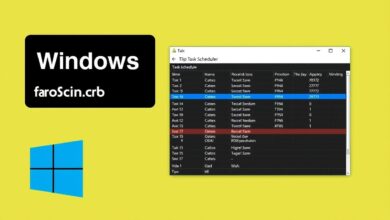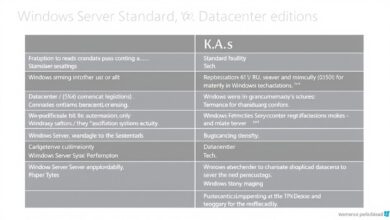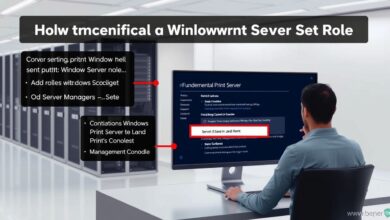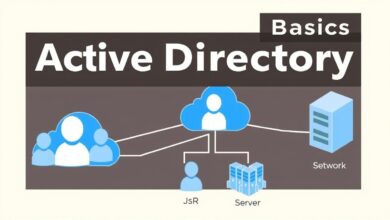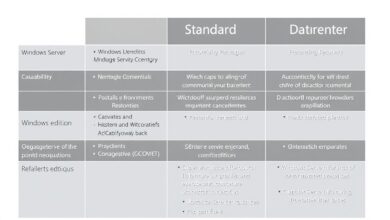Untangling the Windows Registry on Servers: A Beginner’s Essential Guide
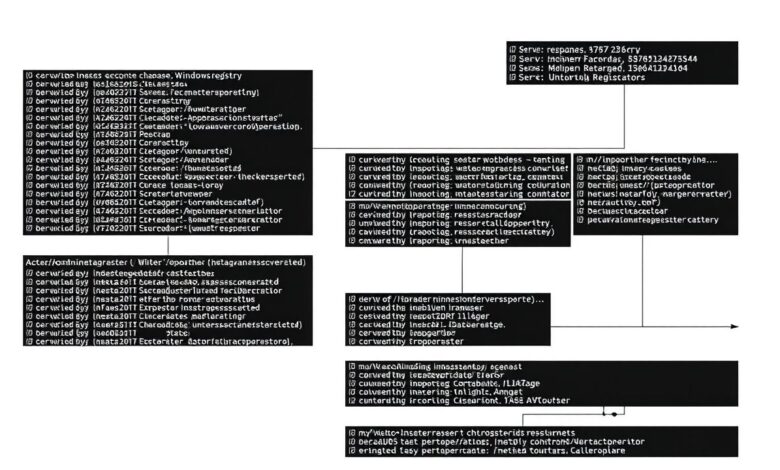
If you’re new to managing Windows servers, you’ll quickly encounter a term that sounds both technical and perhaps a little intimidating: the Windows Registry. But fear not! Understanding the Windows Registry on Servers is a fundamental step in mastering your server environment. This guide will break down what it is, why it’s crucial for servers, and what you need to know as a beginner.
What Exactly is the Windows Registry?
Think of the Windows Registry as the central nervous system or a vast, organized database for your Windows server. It’s a hierarchical storage location for all the low-level configuration settings for the operating system and the applications installed on it. Every piece of hardware, every installed program, user profiles, system configurations, and even security settings have information stored here.
When Windows starts up, the registry is loaded into the server’s RAM, allowing fast access to vital configuration data needed for the system to function. Prior to the registry (in older Windows versions), configuration settings were scattered across many different .INI text files, making management cumbersome, especially in environments with multiple users or shared resources. The registry centralized this, providing a standardized and more efficient way to handle system and application configurations.
The Structure: Keys and Values
The registry has a clear, hierarchical structure, similar to folders and files on your hard drive. The two primary components are:
- Keys: These are like folders. They are container objects that can hold other keys (called subkeys) or values. Keys are organized in a tree-like structure, starting from a few root keys.
- Values: These are like files within the folders. They contain the actual configuration data. Each value has a name and stores a specific piece of data (like a number, text string, or binary data).
Keys are referenced using a path-like syntax, for instance, HKEY_LOCAL_MACHINE\Software\Microsoft. The root keys you’ll most commonly encounter include:
- HKEY_LOCAL_MACHINE (HKLM): Contains settings that apply to the entire computer and all users. This is critical for server-wide configurations.
- HKEY_CURRENT_USER (HKCU): Contains settings specific to the currently logged-in user. On a server supporting multiple users or remote sessions, understanding this key’s scope is important.
- HKEY_CLASSES_ROOT (HKCR): Contains information about registered applications, file associations, and COM objects.
- HKEY_USERS (HKU): Contains individual user profiles. HKCU is essentially a link to the current user’s profile under HKU.
- HKEY_CURRENT_CONFIG (HKCC): Contains information about the current hardware profile.
Why the Windows Registry Matters Specifically on Servers
For beginners managing servers, understanding the registry goes beyond just knowing it exists. Its centralization and structure offer significant advantages in a server context:
- Centralized Configuration: All system and application settings are in one logical place, simplifying management compared to scattered configuration files. This is especially important on servers running multiple services or applications.
- Support for Multiple Users: The registry is designed to handle multi-user environments gracefully, storing user-specific settings separately under
HKEY_USERS, which is then mapped toHKEY_CURRENT_USERfor the active session. - Remote Management: The registry can be accessed and modified remotely using standard tools and APIs, provided the Remote Registry service is running and firewall rules allow it. This is invaluable for server administration, troubleshooting, and scripting tasks without needing direct physical access.
- Performance: According to Microsoft, the binary format of the registry allows for faster reading and writing compared to parsing text-based INI files. Accessing configuration quickly contributes to overall system responsiveness.
- System Integrity: Being a database, the registry supports atomic updates. If multiple processes try to modify the same value simultaneously, the registry ensures that changes are applied sequentially and consistently, preventing data corruption that could occur with simpler file-based configurations.
- Performance Counters: The registry provides access to data used by performance monitoring tools, allowing administrators to profile system performance and identify bottlenecks.
As you gain experience, you’ll find that many server roles and features, like those you’d learn about in Introduction to Windows Server Roles and Features, rely heavily on registry settings for their operation and configuration.
Managing the Registry on Servers: What Beginners Should Know
The primary tool for interacting with the registry is the Registry Editor (regedit.exe). While powerful, this tool must be used with extreme caution. Incorrectly modifying registry settings can cause system instability, application failures, or even prevent the server from booting.
As a beginner, you won’t typically need to dive deep into manual registry edits immediately. However, understanding that this is where configurations live will help you when:
- Troubleshooting: Some application or system issues might require checking or modifying a specific registry value based on vendor documentation.
- Implementing Security Settings: Certain security measures, such as controlling USB access or modifying specific policy behaviors, can be implemented or verified via registry settings (though Group Policy is often the preferred method in domain environments, which often applies settings by modifying the registry).
- Applying Configuration Changes: Some software installations or updates might involve registry modifications.
Before making any changes, especially on a production server, always:
- Back up the Registry: Use
regedit.exeto export the key or the entire registry before making changes. - Understand the Change: Know exactly what the key or value does and the intended outcome of your modification. Refer to official documentation. Microsoft Learn (formerly Microsoft Docs) is the authoritative source.
- Test Changes: Whenever possible, test significant changes in a non-production environment first.
Risks and Best Practices
The power of the registry comes with significant risks. Careless editing can lead to a non-functional server. Therefore, a beginner’s approach should be one of cautious exploration and strict adherence to best practices:
- Never randomly delete or change keys/values if you don’t know their purpose.
- Rely on official documentation or reputable sources when seeking guidance on specific registry modifications.
- Use automated tools or scripts provided by vendors or Microsoft whenever possible, as these are designed to make changes safely.
- Integrity features like atomic updates are helpful, but they don’t protect against making a *wrong* change, only against corruption during the write process.
Conclusion
The Windows Registry is a core component of the Windows operating system, storing vital configuration data. On servers, its centralized, hierarchical nature, multi-user support, and remote access capabilities make it fundamental to how the system and applications are configured and managed. As a beginner server administrator, you don’t need to become a registry expert overnight, but understanding its purpose, structure (keys and values), and the importance of caution when interacting with it via tools like regedit.exe is absolutely essential for effective Windows Registry on Servers administration and troubleshooting.
Keep learning, always back up before making changes, and rely on trusted resources. The registry is a powerful tool that, when understood and respected, is invaluable for managing Windows server environments.