Your Essential Guide to Setting Up a Basic Firewall on Your Server
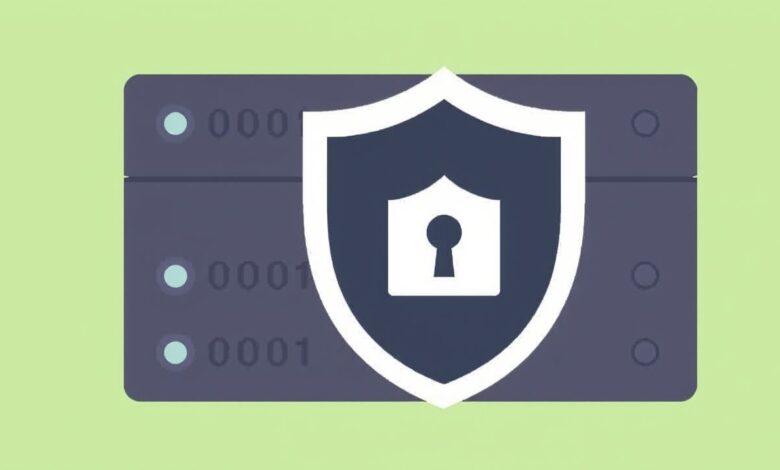
In today’s digital landscape, securing your server isn’t just recommended; it’s essential. One of the most fundamental steps in server security is setting up a basic firewall. Think of a firewall as the digital gatekeeper for your server, controlling incoming and outgoing network traffic based on predetermined security rules. Without one, your server is exposed to a barrage of potential threats circulating on the internet. This guide will walk you through the core concepts and steps involved in setting up a basic firewall, providing a solid foundation for protecting your digital assets.
Why is Setting Up a Basic Firewall So Crucial?
A firewall acts as the first line of defense against unauthorized access attempts, malware, and various network-based attacks. Here’s why it’s indispensable:
- Preventing Unauthorized Access: It blocks malicious actors trying to exploit vulnerabilities or gain access to your server and sensitive data.
- Controlling Traffic Flow: You dictate which services (like web servers or SSH) are accessible from the outside world and which are not.
- Threat Mitigation: Firewalls can help block known malicious IP addresses or patterns associated with attacks like DDoS or brute-force attempts.
- Compliance Requirements: Many industry regulations (like PCI DSS for handling credit card information) mandate the use of firewalls.
Ignoring firewall configuration leaves your server wide open, significantly increasing the risk of data breaches, service disruptions, and reputational damage.
Before You Begin: Choosing Your Firewall Tool
Before diving into the setup, you need a firewall tool. Most modern Linux distributions come with built-in firewall management interfaces. Common choices include:
- UFW (Uncomplicated Firewall): Designed to be user-friendly, UFW provides a simplified interface for managing Netfilter (iptables) rules. It’s an excellent starting point for beginners on Ubuntu and Debian-based systems.
- FirewallD: The default firewall management tool on RHEL-based systems like CentOS and Fedora. It uses zones and services for more dynamic rule management.
- iptables: The classic, powerful, and complex Linux kernel firewall tool. While incredibly flexible, it has a steeper learning curve.
- pfSense/OPNsense: These are free, open-source firewall distributions built on FreeBSD. They offer comprehensive web interfaces and advanced features, often run on dedicated hardware but can be virtualized.
For this guide, we’ll focus on concepts applicable to most tools, often using UFW syntax for concrete examples due to its simplicity.
[Hint: Insert image/video comparing UFW, FirewallD, and iptables interfaces here]Step-by-Step: Setting Up a Basic Firewall (UFW Example)
Let’s outline the fundamental steps. You’ll typically perform these via SSH (Secure Shell) access to your server.
Step 1: Ensure Your Firewall Tool is Installed and Reset (Optional)
First, confirm your chosen tool (e.g., UFW) is installed. On Ubuntu/Debian:
sudo apt update && sudo apt install ufw
It’s often wise to reset to defaults if you’re unsure about existing rules:
sudo ufw reset
Caution: Resetting will disable the firewall and delete all rules. Ensure you have console access or an allowed SSH rule ready to re-apply immediately.
Step 2: Set Default Policies
The principle of least privilege is key here. By default, you should deny all incoming traffic and allow all outgoing traffic. This blocks unsolicited connections while allowing your server to initiate connections (e.g., for updates).
sudo ufw default deny incoming
sudo ufw default allow outgoing
This is a crucial part of setting up a basic firewall securely.
Step 3: Allow Essential Connections
Before enabling the firewall, you MUST allow connections for essential services, especially SSH (typically on port 22), or you’ll lock yourself out!
sudo ufw allow ssh (This usually knows the default port 22)
Alternatively, specify the port:
sudo ufw allow 22/tcp
If your server hosts a website, allow HTTP and HTTPS:
sudo ufw allow http (Port 80)
sudo ufw allow https (Port 443)
Only allow ports for services you *absolutely* need accessible externally. Check out this list of common ports from IANA for reference.
[Hint: Insert image showing UFW status with default policies and allowed SSH/HTTP/HTTPS rules]Step 4: Enable the Firewall
Once your essential rules, including SSH access, are in place, enable the firewall:
sudo ufw enable
It will prompt for confirmation as enabling it can disrupt existing connections.
Step 5: Verify the Status and Rules
Check that the firewall is active and your rules are listed correctly:
sudo ufw status verbose
This command displays the status, default policies, and the list of configured rules.
Beyond the Basics: Logging and Maintenance
Setting up a basic firewall is just the start. Consider these next steps:
- Enable Logging: Logs help diagnose connection issues and identify potential attack patterns.
sudo ufw logging onenables basic logging. Log levels can often be adjusted. - Regular Review: Periodically review your firewall rules. Are they still necessary? Have new services been added that need rules? Remove rules that are no longer needed.
- Restrict Access Further: If you only need SSH access from specific trusted IP addresses, make your rules more specific:
sudo ufw allow from YOUR_TRUSTED_IP to any port 22 proto tcp. - Learn More: Explore features like rate limiting (to prevent brute-force attacks) or specific application profiles if your firewall tool supports them. For more advanced techniques, consider reading about network segmentation in our guide Advanced Network Security Concepts.
Common Pitfalls When Setting Up a Basic Firewall
Avoid these common mistakes:
- Being Too Permissive: Allowing overly broad ranges of ports or IPs nullifies the firewall’s purpose. Stick to the principle of least privilege.
- Locking Yourself Out: Forgetting to allow SSH *before* enabling the firewall is a classic error. Always double-check your SSH rule.
- Not Testing: After configuration, test access to the services you intended to allow (and ensure others are blocked) from an external machine.
- Forgetting IPv6: If your server uses IPv6, ensure your firewall rules cover IPv6 addresses as well (UFW generally handles this well, but check your specific tool’s documentation).
Setting up a basic firewall is a non-negotiable security measure for any server. By carefully defining default policies and allowing only necessary traffic, you create a strong foundational defense against common internet threats. While tools like UFW simplify the process, understanding the underlying principles is vital for effective server protection.




